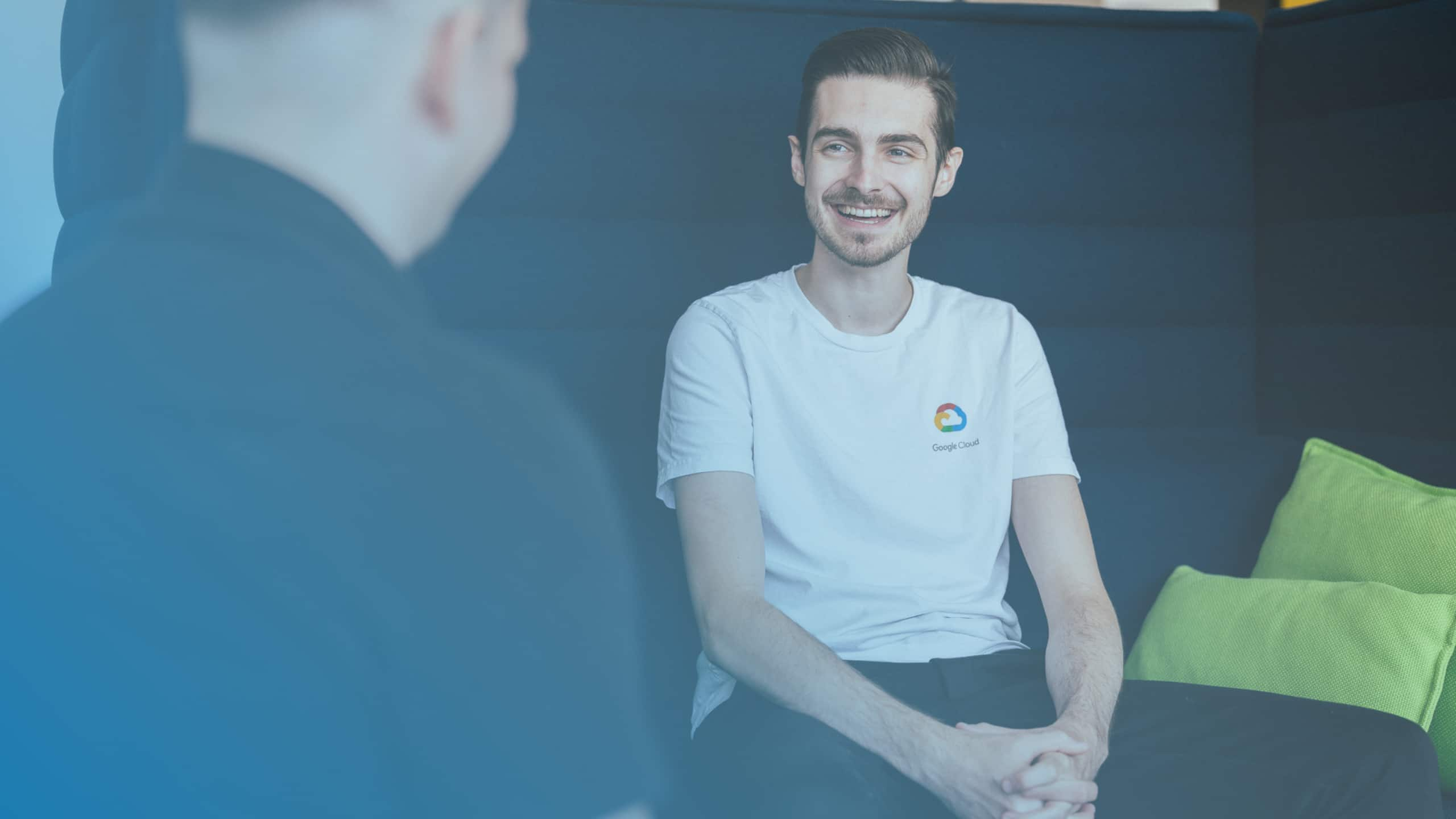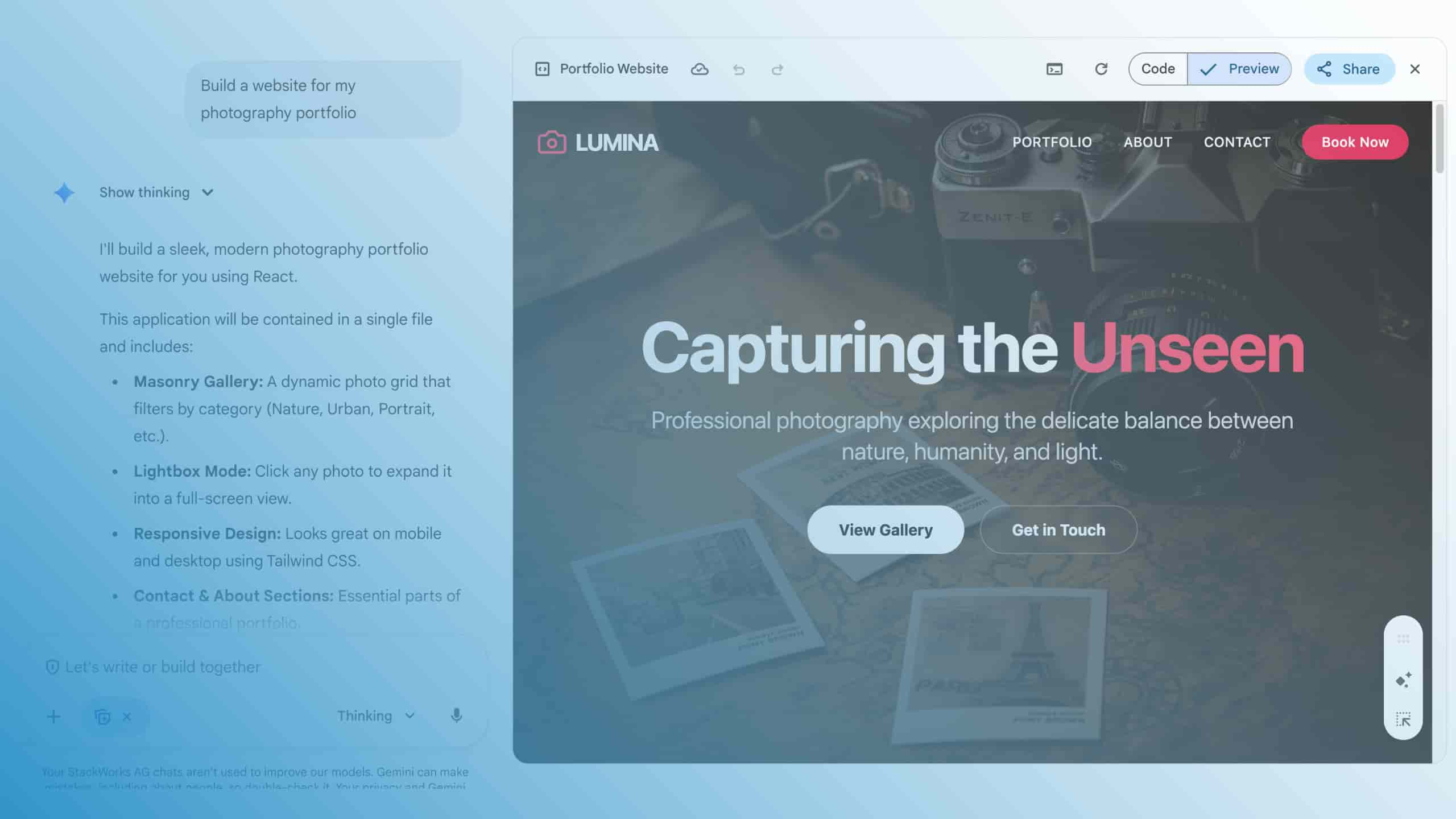Google Admin Console - a control centre for all services
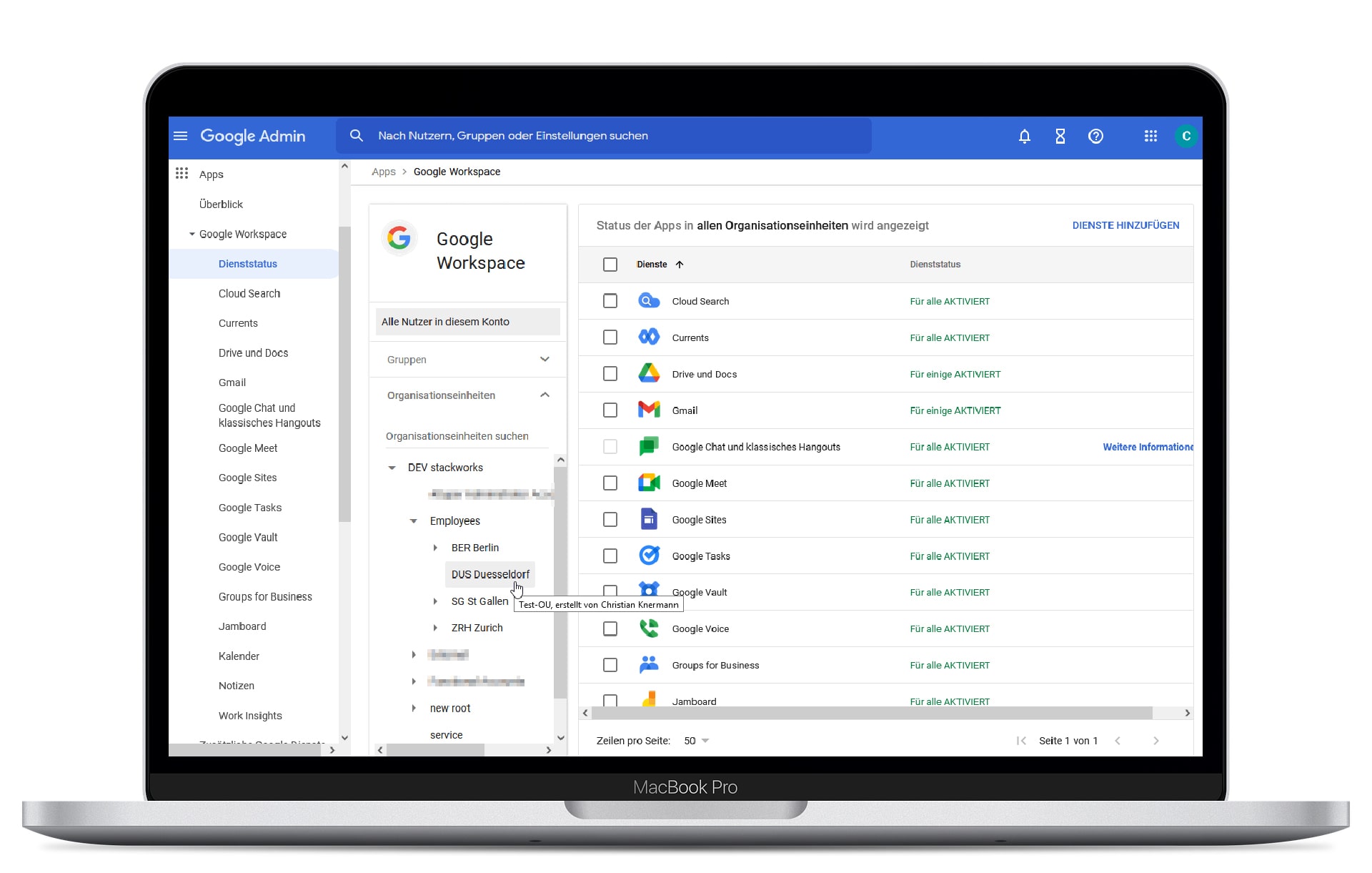
Google Workspace - these are powerful applications for secure collaboration and productivity for businesses of all sizes. That's why we're dedicating a series to Google Workspace. To start with, we introduce the Google Admin Console. It forms the basis for managing all of Google's SaaS offerings. It configures Chromebooks and the Chrome browser independently of the platform. In addition, the Admin Console is used for the central administration of all applications and services in Google Workspace.
Administrators who are already familiar with the classic management of Windows clients in a Microsoft Active Directory (AD) by means of group policies will find their way around the Google Admin Console intuitively. The Admin Console can also map the structure of a company by hierarchy or geographical locations into organisational units (OUs) - and very similar to group policies in an AD, subordinate OUs and the objects they contain inherit the settings from superordinate OUs.
Cloud management for Chrome OS and the browser
The Admin Console configures all Chrome OS settings and also controls which extensions from the Chrome Web Store and which apps from the Google Play Store end users are allowed to install. If desired, administrators can assign important extensions and apps that all employees in the company need for their daily work to be installed automatically.
In addition, the Google Admin Console forms the basis for the Chrome Browser Cloud Management (CBCM) and takes care of the configuration of the Google Chrome browser, including apps and extensions, across all platforms under Apple macOS, Microsoft Windows and Linux.
In addition to managing systems under Chrome OS, the "Devices \ Chrome \ Managed Browsers" section can be found in the Google Admin Console for this purpose. Administrators can create registration tokens there for the entire organisation or also for individual sub-OUs.
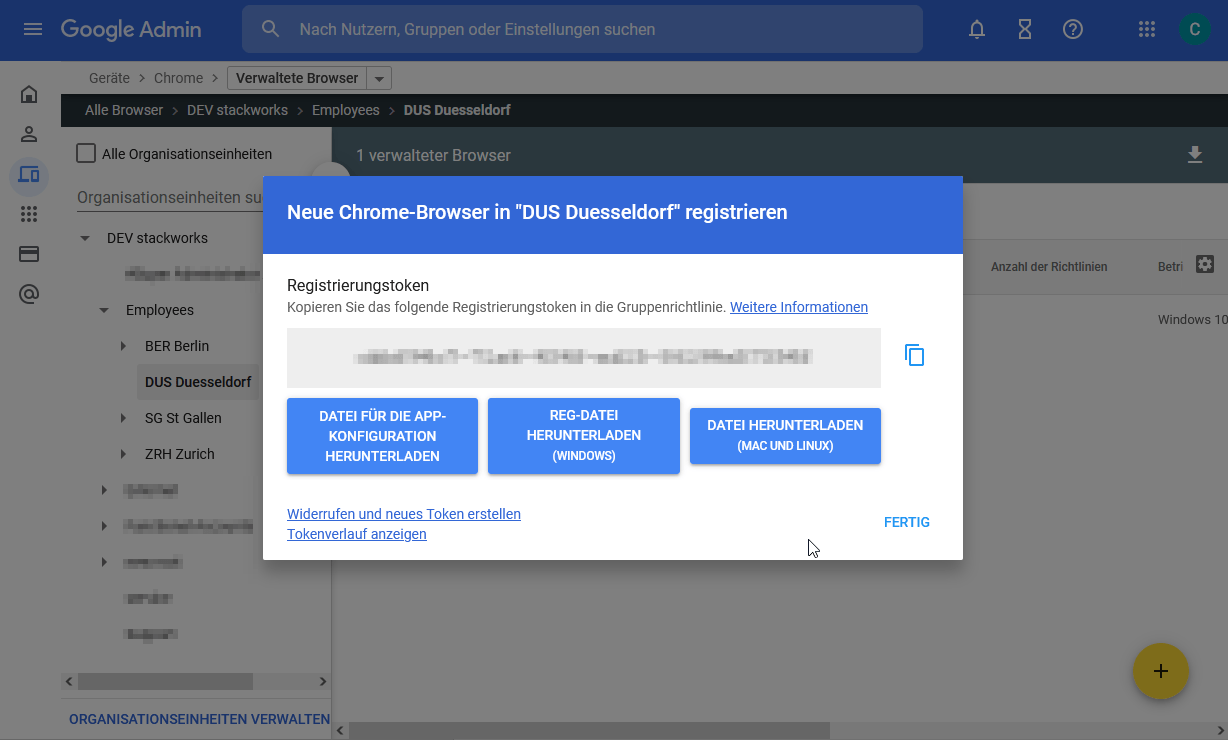
Such a token is then used to add a client browser to the respective OU, for example by an administrator manually importing the corresponding registry key on a client computer under Windows or distributing it via group policy. Clients under macOS receive the token via Mobile Device Management (MDM) or via a locally stored text file. The latter also applies to Linux computers.
Google Admin Console - easy to use
Once the client browsers are registered, administrators can filter for settings that are suitable for the Chrome for Computers platform in the "Devices \ Chrome \ Settings \ Users and Browsers" section of the console and control them centrally. Perhaps surprisingly for administrators who know longer waiting times and problems with the propagation of group policies in Windows environments from painful experience: In contrast to conventional administration work in AD, all registered Chromebooks and browsers adopt policies from the Google Admin Console immediately and without any significant waiting time - if they are not currently switched off.
By the way, this also applies to browser extensions, which administrators can select from the Chrome Web Store in the "Devices \ Chrome \ Apps and Extensions \ Users and Browsers" section and then choose to block, allow or even install directly.
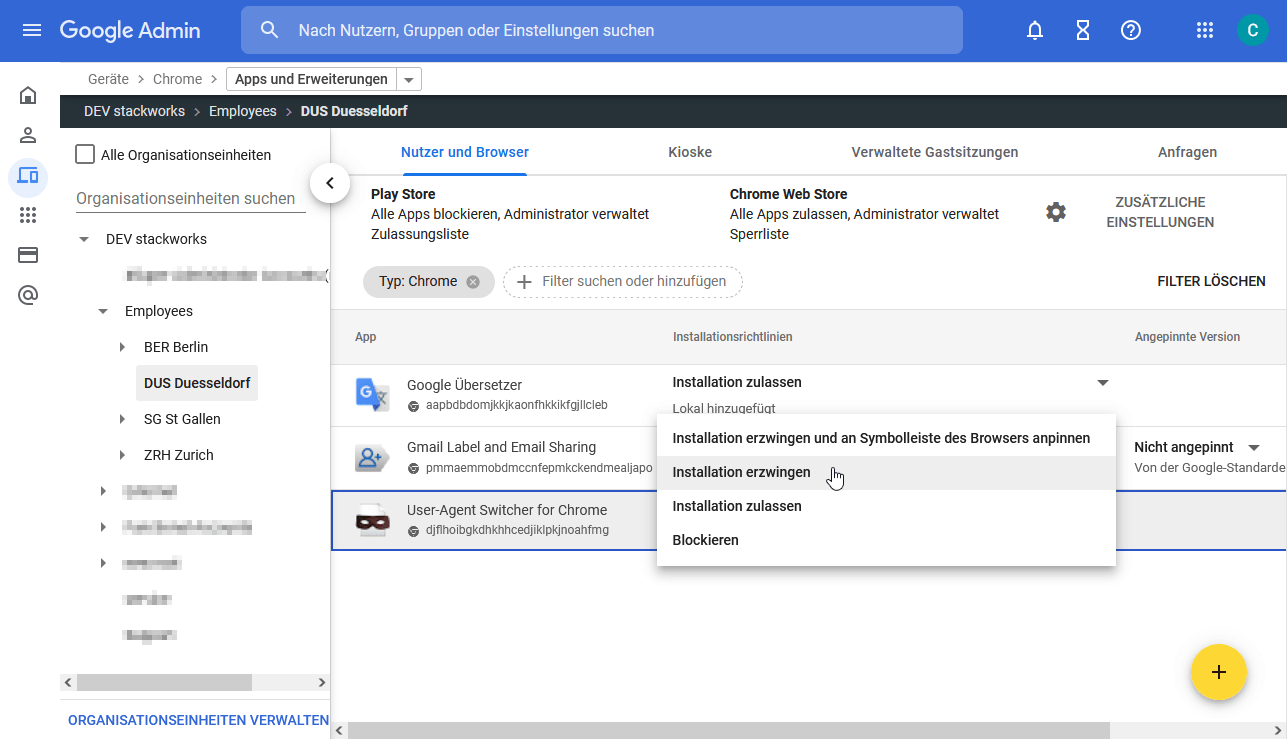
The CBCM uses privacy-friendly default settings. By default, managed browsers do not send usage information back to the Admin Console. If administrators want to get an overview of the active browser instances, they have to explicitly activate the option "Cloud reporting for managed browsers" in the user and browser settings. Further information on managing the Chrome browser can be found in the article "Chartstürmer in Serie - Google Chrome im Unternehmen verwalten".
One console for (almost) everything
The Admin Console is thus positioned as an intuitive "one-stop shop" for the transition to a cloud-oriented way of working. Administrators can be happy that they no longer have to switch between many different graphical interfaces and tools, in contrast to the conventional management of on-premises infrastructures.
You will find almost all applications and services from Google's "Software-as-a-Service (Saas)" offer under one bonnet, because the functions of the Google Admin Console are not limited to Chrome OS and the browser. Under "Apps \ Google Workspace", the Admin Console also opens up the configuration of all services of Google Workspace, Google's comprehensive collaboration suite (cover picture).
We will take a closer look at the different editions of Google Workspace with all the applications and services they contain in the coming blog posts in our series on collaboration for the team.

%2520(1).jpeg)