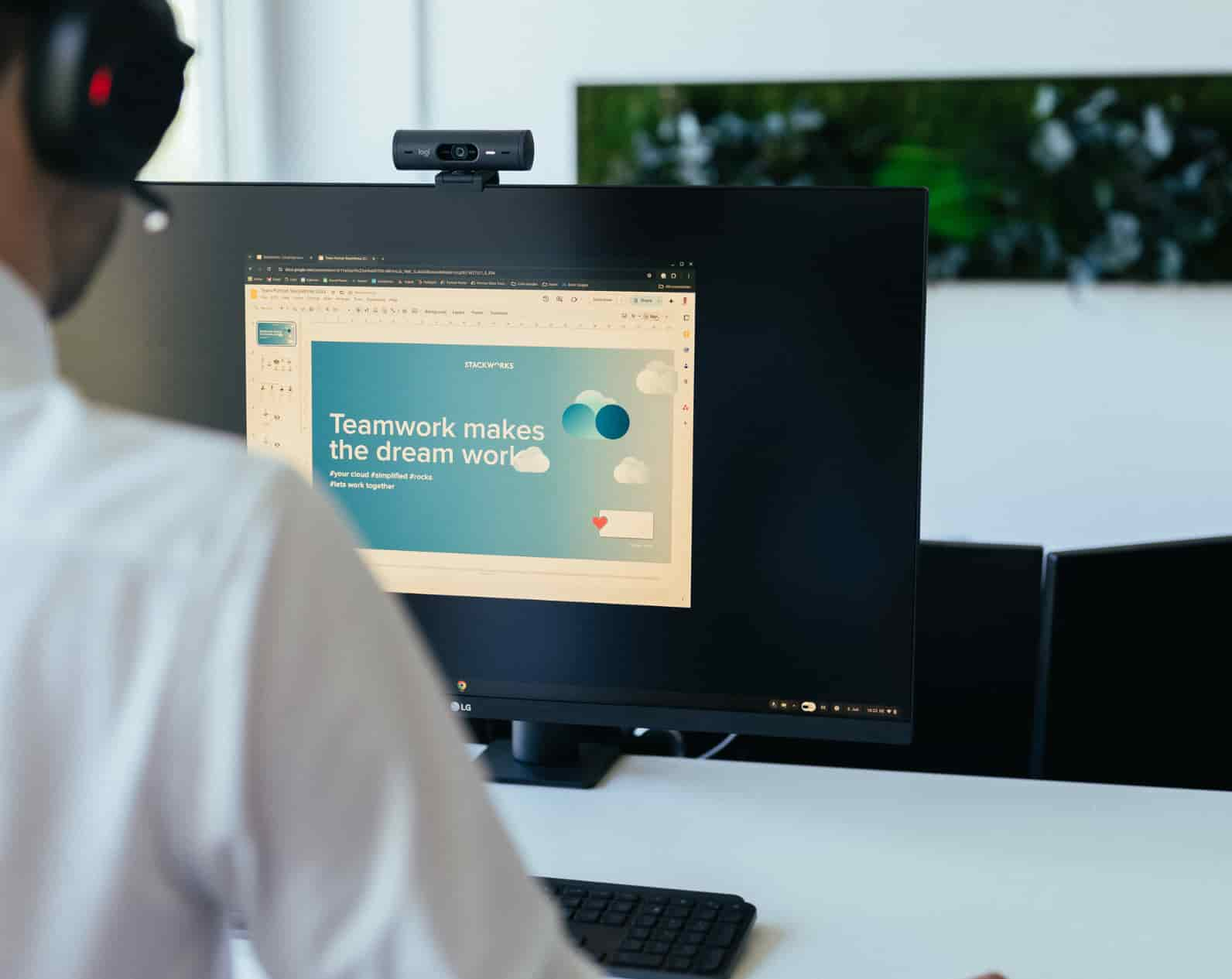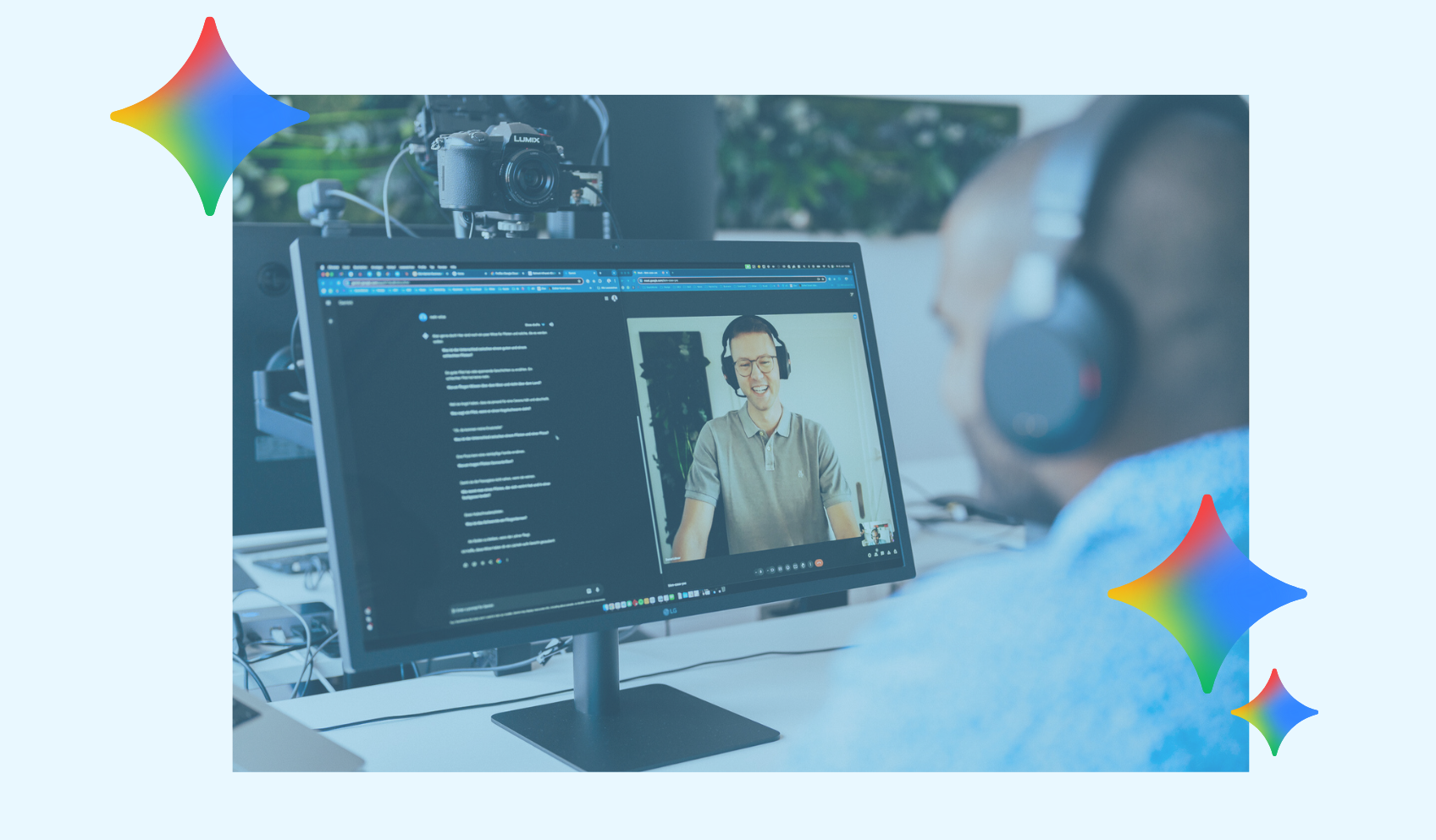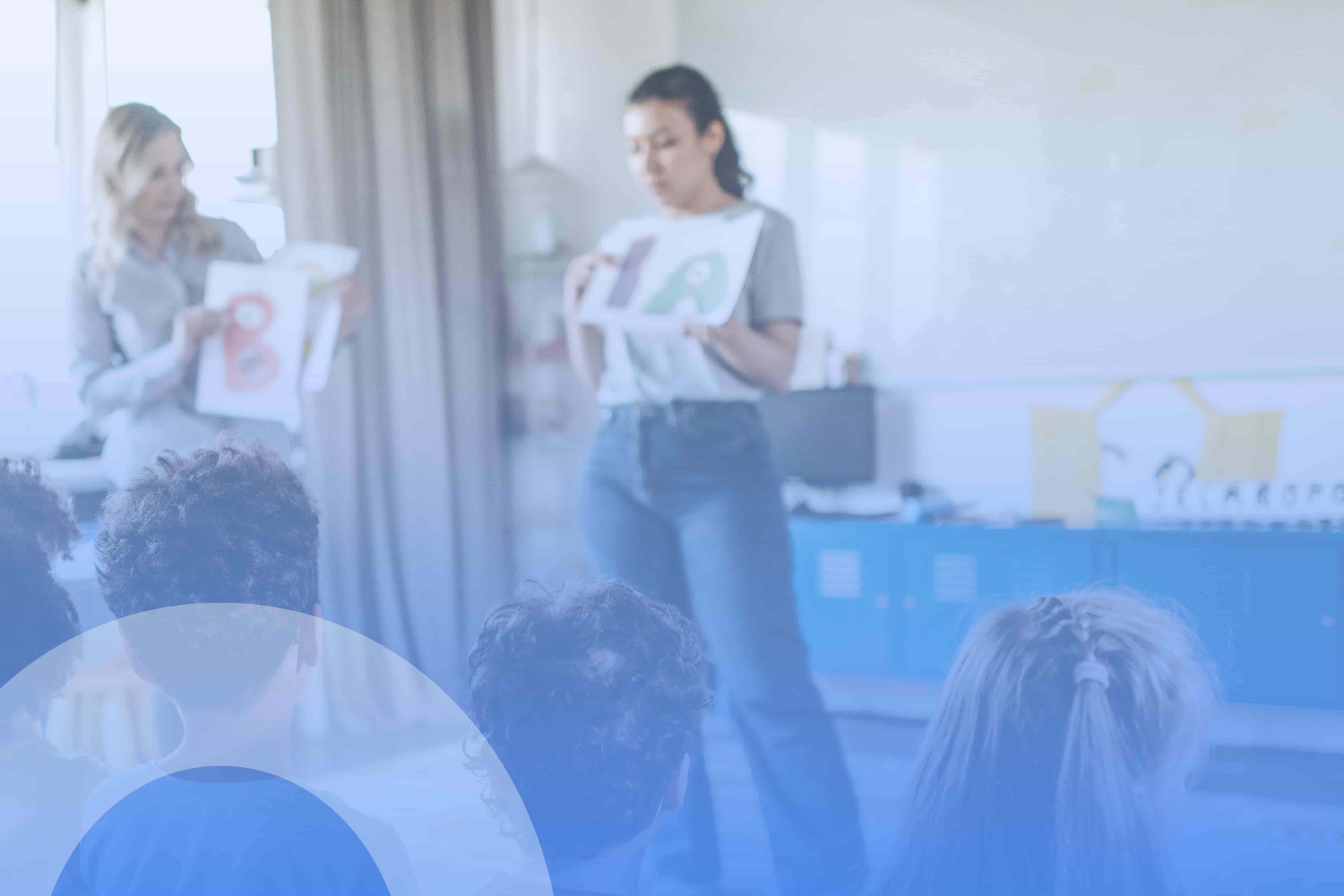A teacher's dream - promoting digital skills with Google Classroom

With Classroom from Google Workspace for Education, I can digitally map my classroom and my lessons and set them up the way I would teach on site. This means that the tool can be configured to fit my teaching style. What is striking is the administrative effort, which is reduced to a minimum because a well thought-out, natural workflow goes hand in hand with intuitive use. An email address with a password serves as the log-in. With this, I can authenticate myself and my students with all Workspace services and access all other apps seamlessly in the browser.
Classroom design and structure
In the Stream tab, I as a teacher can communicate with my students, create announcements, post assignments and answer questions:
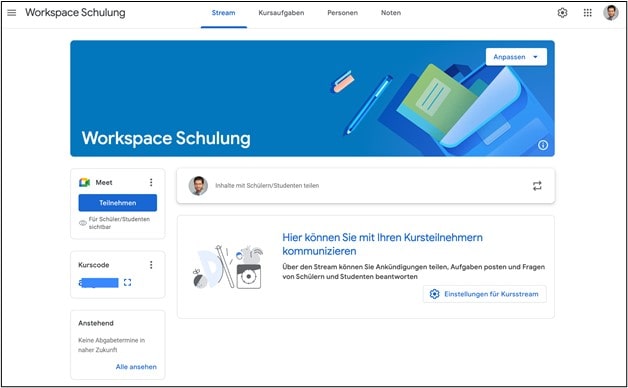
After 2-3 hours, the basics are practised and productive work can begin: I create a first task, edit and schedule or post it. In the process, the assignments are automatically personalised for the students (labelled with their name and stored in a folder that only I or my substitute can access). As the course instructor, I have the choice of assigning the task to the entire class, to several classes at the same time or only to individual students. This way, individual learning paths or courses can be designed.
Under the Course Tasks tab are the individual assignments, grouped by topic:
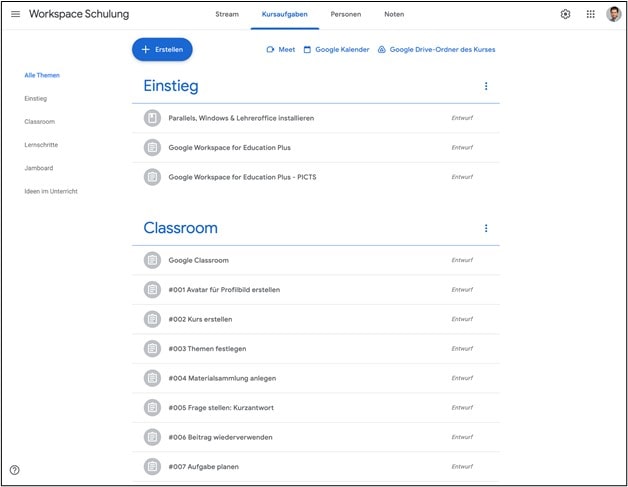
The workflow in Google Classroom
Students complete the assigned tasks and return them digitally. Classroom keeps track of this. I can track the progress of each student at any time and (just like in a real classroom) look at the work that has not yet been completed. If necessary, I have the option of adding written comments or suggesting improvements, which are embedded as audio directly at the appropriate point in the document. To the right of the assignment is the option to have a private discussion with me.
In the assignment instructions, questions that concern the whole class can be discussed with everyone. I have noticed several times that my students often beat me to the punch and have already answered each other's questions. I can edit or delete these comments. I mute students who repeatedly fail to follow netiquette. This means they lose the right to post until I give them writing privileges again.
After reviewing, correcting and/or giving feedback, I return the assignments to the students. Unsatisfactory work is set to 'assigned' and sent to the recipient with a message, marking Good as 'returned'.
Once created, tasks are reusable and can be activated for new, future students with one click. In addition, they can be moved or regrouped by drag-and-drop.
Collaborative cooperation
Entire courses can be edited or shared together and simultaneously with other teachers. I am very happy about the feature that year-long courses (including all materials, all assignments and topics) can be copied. Sharing is not only possible within the school, but also with other schools, provided the administrator has whitelisted the domain.
In Classroom, assignments as well as materials, videos, websites or apps can be provided or surveys can be created. For a few years now, I no longer replace lost worksheets: my students find them in order and reprint them (at home) when needed. Year after year, I improve my annual courses and create practical digital tasks or group challenges for my students. I will talk about the promotion of applied digital skills and competences in another blog article.
By the way: Google Classroom is ideal for preparing and providing course content for a company's apprenticeship training. It can be used, for example, to write learning journals and create performance records.
Learn more about Google Workspace for Education
Reasons that speak for Classroom
That is why working with Classroom from "Google Workspace for Education" inspires and convinces:
- Thoughtful, natural workflow for the digital classroom
- Adaptable to my teaching style
- Administrative effort is reduced to a minimum
- Easy assignment of tasks to individual students or whole classes
- Personalised, individual assignments for pupils
- Fluid and collaborative work on documents and projects
- Material, assignments and courses can be shared with other teachers, copied and reused
- Direct integration of "applied digital skills and competences" and browser-based apps
Find out more in our white paper "With Google for Education to the digital school"how you can fulfil your teacher's dream of digital teaching!