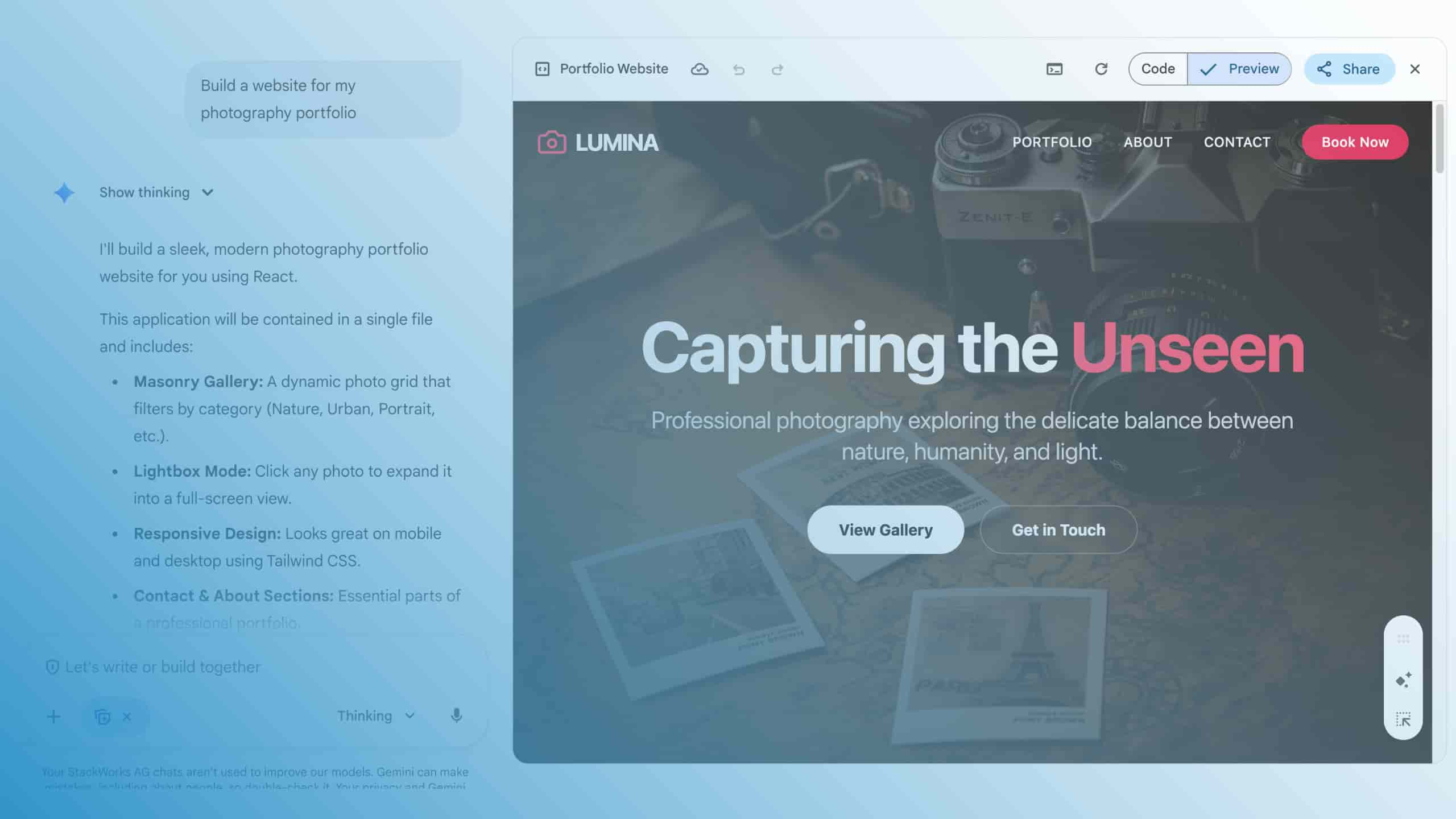Google Chrome OS - Extensions, Apps and PWAs
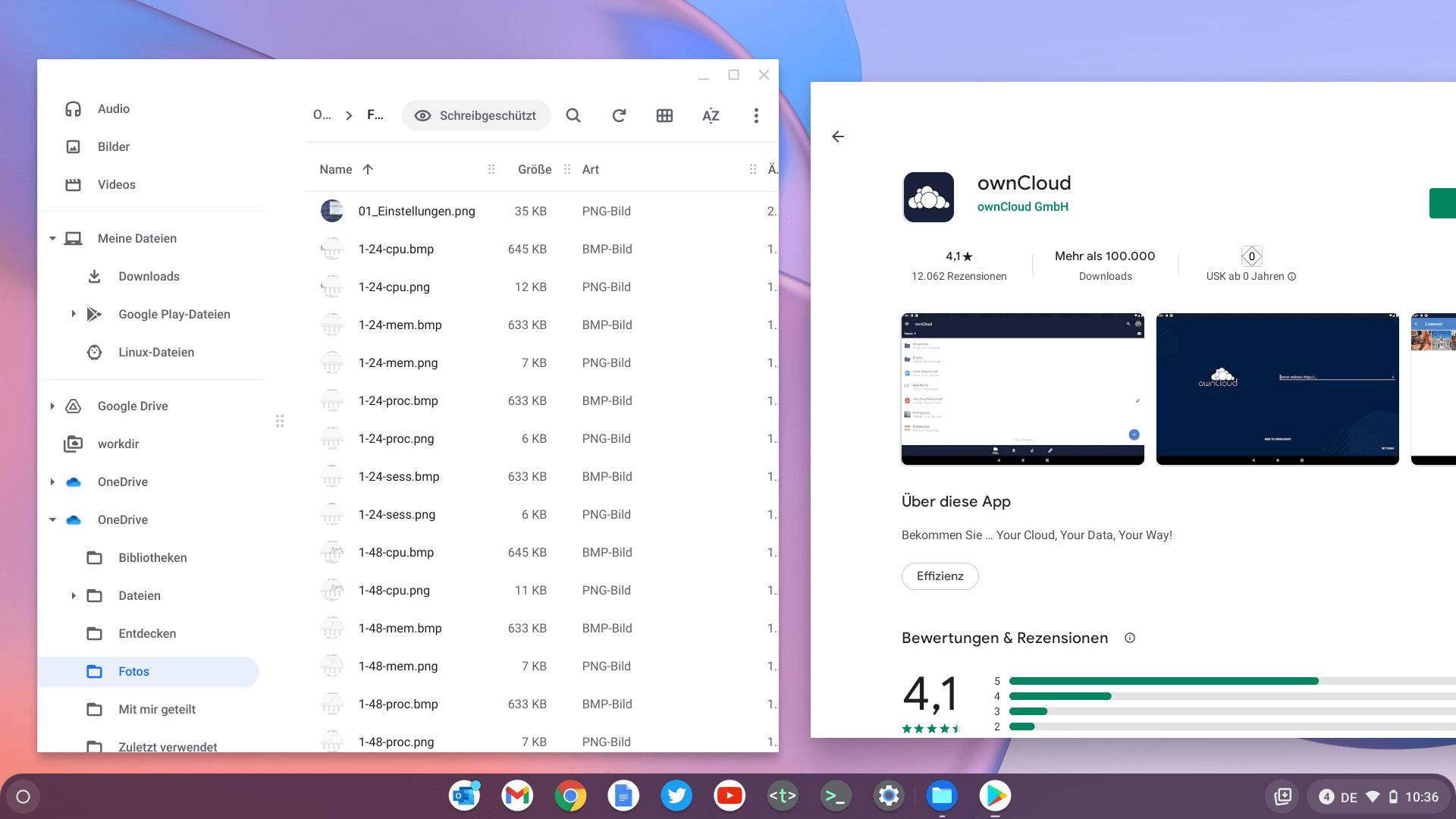
In the previous posts in our blog series, you have learned that Chrome OS is an operating system that is both secure and easy to use. In this article, we will present the many ways Chrome OS can be used. In the following, we will focus on web services, native Chrome extensions, Android apps and Progressive Web Apps (PWA).
When Google Chrome OS entered the market a little more than ten years ago, it primarily formed a lightweight and fast basis for the Chrome browser. This positioned it from the start as the optimal operating system for private users, educational institutions and companies that are already at home in Google's ecosystem. Users of Google Workspace (formerly G-Suite) benefit directly because the Workspace applications, such as Google Docs, Sheets and Slides, run seamlessly as web applications in the Chrome browser.
File storage online and offline
This also applies to the file storage in Google Drive, which integrates seamlessly into the local file manager of Chrome OS. Here, Chrome OS has gained significantly in functionality in the course of development. The file manager also talks to SMB shares and integrates other sync&share services, including Microsoft OneDrive or ownCloud, as file system providers via their apps for Android (cover image). We will come back to the integration of Android apps in a moment. Of course, processing and storing data in the cloud is still the preferred way. But while Chrome OS, as a pure cloud PC, was initially dependent on a permanent online connection, it can now also store folders and files locally and is thus able, within limits, to work offline temporarily.
Extensions in the Chrome Web Store
Furthermore, Chrome OS has made significant gains in the range of available applications and is no longer limited to the Google ecosystem. The functionality of the system can be expanded in several ways. On the one hand, the Chrome Web Store offers native extensions for Chrome OS and the browser. Some of these come from Google itself, such as the note-taking app Google Keep. Many additional extensions are provided by third parties, such as the Citrix Workspace App for Chrome, which we will discuss in the next part of this blog series when it comes to integrating Chrome OS with existing enterprise infrastructures.
Android Apps and PWAs
Google had already taken a big step with regard to the range of applications in 2016 when Chrome OS learned to install Android apps. Almost all currently available Chromebooks come with the app for the Google Play Store and are thus able to run apps that were actually developed for Google Android. The devices benefit from the trend in app development that many manufacturers are now programming their apps under the bonnet as so-called Progressive Web Apps (PWA). This applies, for example, to Google's own apps and also to the Twitter client. A PWA relies on HTML5 and JavaScript at its core and can thus be used largely independently of the platform. Such apps are usually faster and require fewer system resources than apps programmed natively for Android. And although they rely heavily on web standards, PWAs can still be used offline to some extent.
PWAs are also not limited to the Google Play Store. Some web services offer themselves for installation as PWAs directly in Chrome. For example, when users call up the online graphics editor Photopea in Chrome, an icon appears in the browser's address bar that enables installation.

Photopea then runs without a surrounding browser window and can no longer be distinguished from other apps. The messenger Threema and the music streaming provider Spotify behave similarly with their web clients.
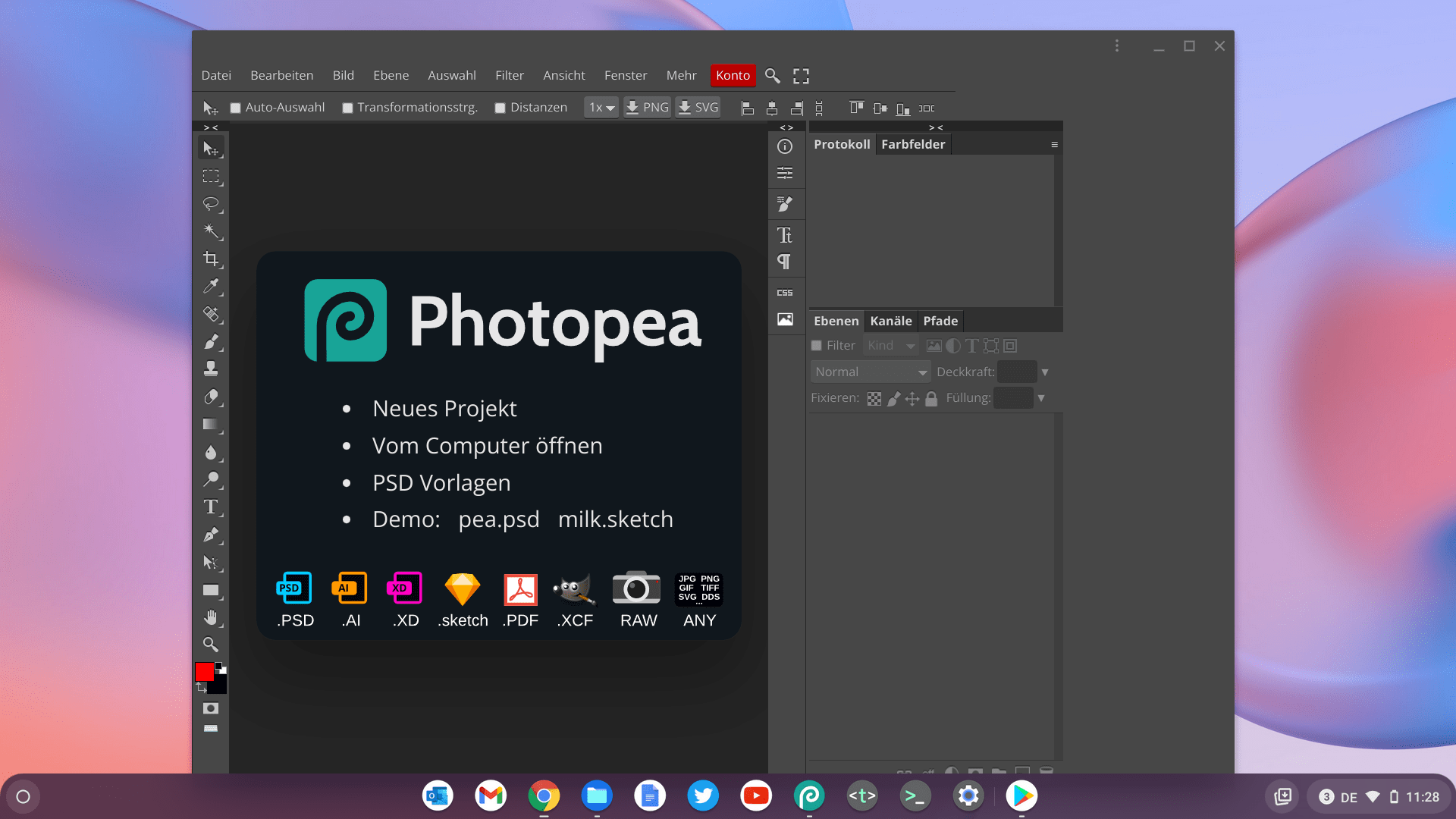
A PWA installed in this way appears with its icon in the Chrome OS launcher. The user can pin it from there in the tray, send push messages to the system and also uninstall the app again.
Limited support from Microsoft
Such an integration presupposes, of course, that third-party providers support larger screens than those of a smartphone with their Android apps and PWAs, as well as running under Chrome OS in general, which only applies to a limited extent to Microsoft apps and services. The Microsoft Teams client, for example, is recognisably only optimised for small smartphone displays in portrait format.
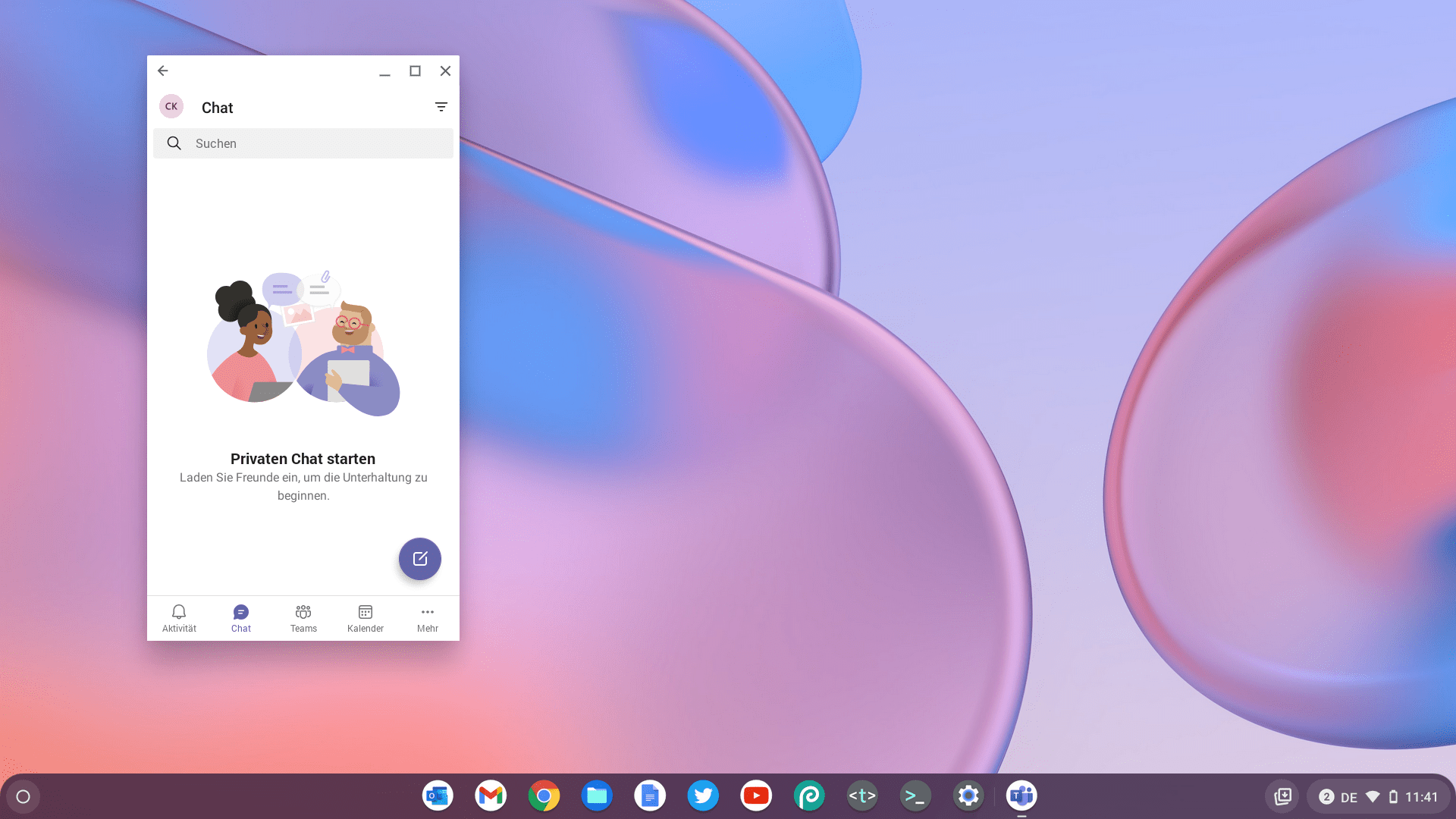
For most other apps from the Office 365 ecosystem, Microsoft announced support for Chrome OS in September 2021. The apps display a corresponding message under Chrome OS and refer to the respective web versions of the apps.
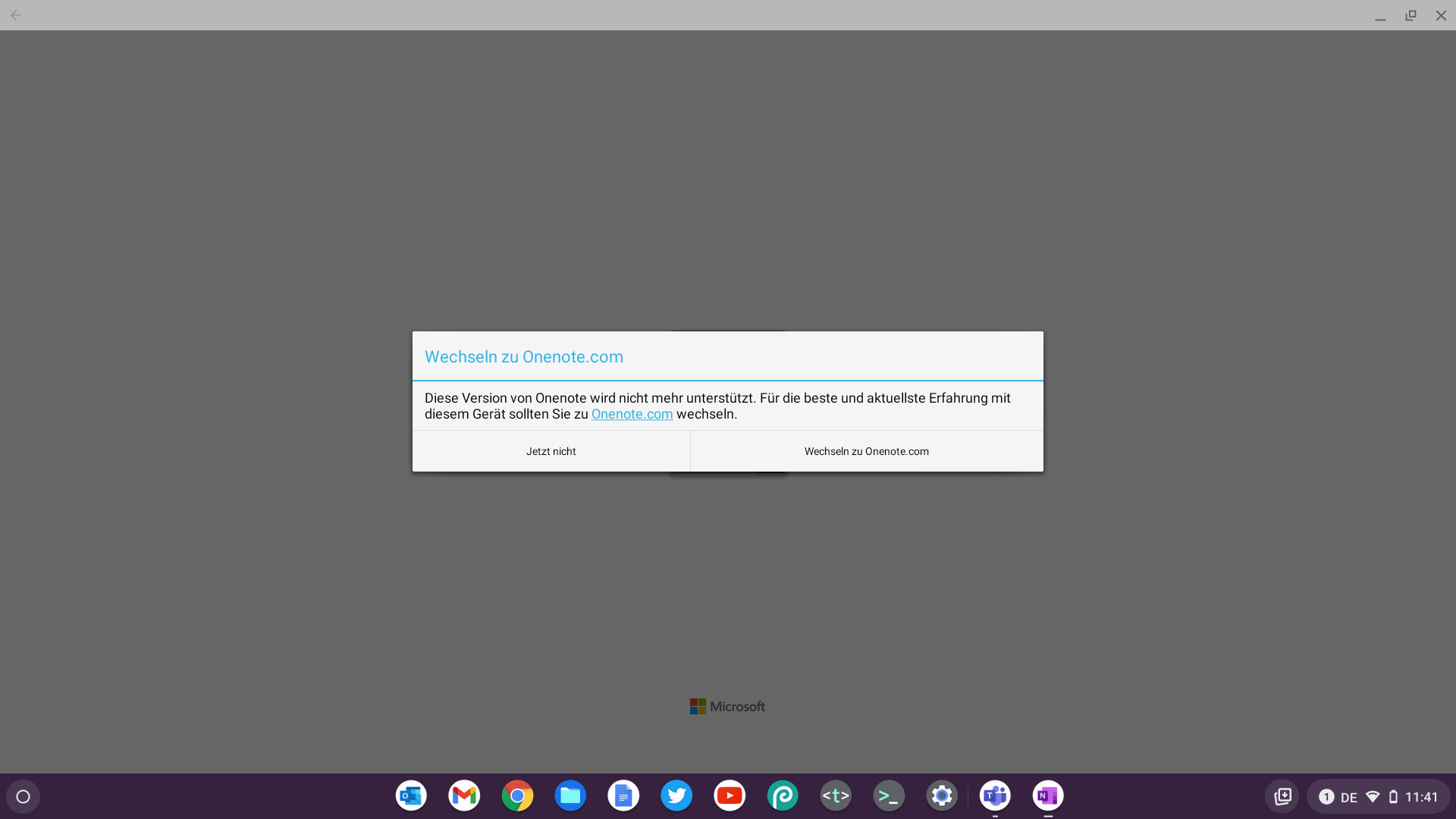
In addition to OneNote, this also applies to Excel, Outlook, PowerPoint and Word. In fact, however, the Office file formats can be edited just as well or poorly on the web as in the mobile apps. Microsoft also provides the basic functions on the web so that they can be used on a Chromebook.
Microsoft explains which extended functions of Office 365 are reserved for the desktop versions of the applications under Microsoft Windows and Apple macOS in support articles for Excel, PowerPoint and Word respectively. In the fifth article of our blog series, which will follow soon, we will present ways to use these locally or remotely on Chrome OS as well. Last but not least, we will look at central administration and integration with other enterprise infrastructures.