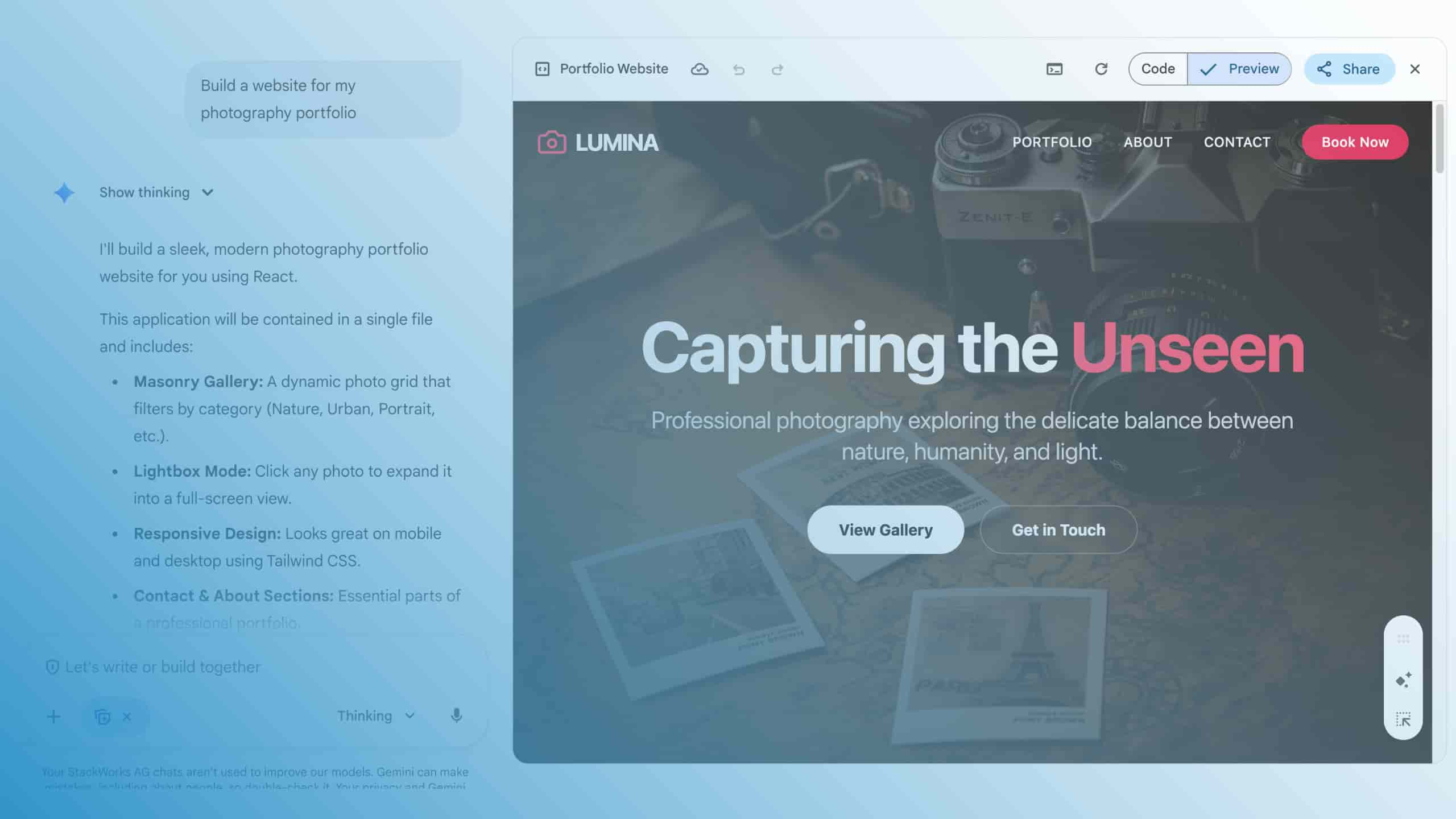Google Drive - the online storage for businesses

File storage on on-premises file servers or NAS systems was yesterday. Today, users store files and folders conveniently and securely in the cloud using Google Drive. The Google Drive online storage is available for both individual users and companies.
For private use, Google Drive is free with a storage offer of up to 15 GB per user. Private users simply register for a Google account and can use the service via browser or in the optional apps.
The business and enterprise versions of Google Workspace offer a significantly larger range of functions beyond personal use. The Business Starter plan, for example, already includes 30 GB of storage space per user in Google Drive. The Business Standard plan raises this limit to 2 TBytes per user. From the Business Plus package, even 5 TBytes per user are included, and the Enterprise tariffs optionally allow unlimited storage space. From Business Standard upwards, there are also useful functions for companies, such as shared storage.
What is Google Drive?
Google Drive for Business is an integral part of the Google Workspace service offering. The online storage ensures that users can access their content stored in Google Drive from any end device and from anywhere. Google Drive is positioned as a comprehensive solution for enterprise file sync and share (EFSS), i.e. for storing and synchronizing data across multiple clients and for secure sharing within the company and with customers or project partners.
In the simplest case, users access their online storage via browser to upload and download files or edit them directly in the other cloud applications of Google Workspace, such as Docs, Sheets and Slides. Furthermore, Google Drive is factory-integrated into chromeOS and its latest variant Chrome OS Flex. Furthermore, the manufacturer offers the Google Drive app for the in-house Android operating system as well as for Apple iOS / iPadOS. Users of Apple macOS or Microsoft Windows can optionally install the Google Drive Desktop client, which is available for both platforms. This supports offline synchronization of files and folders - as long as the company's security policies allow it.
Whether offline use and the use of Google Drive for Desktop are permitted is regulated by the settings in the Google Admin Console across the board for the entire organization or, if desired, separately for individual organizational units. With regard to compliance guidelines, the use of Google Drive for Desktop can be prevented altogether or restricted to authorized devices.
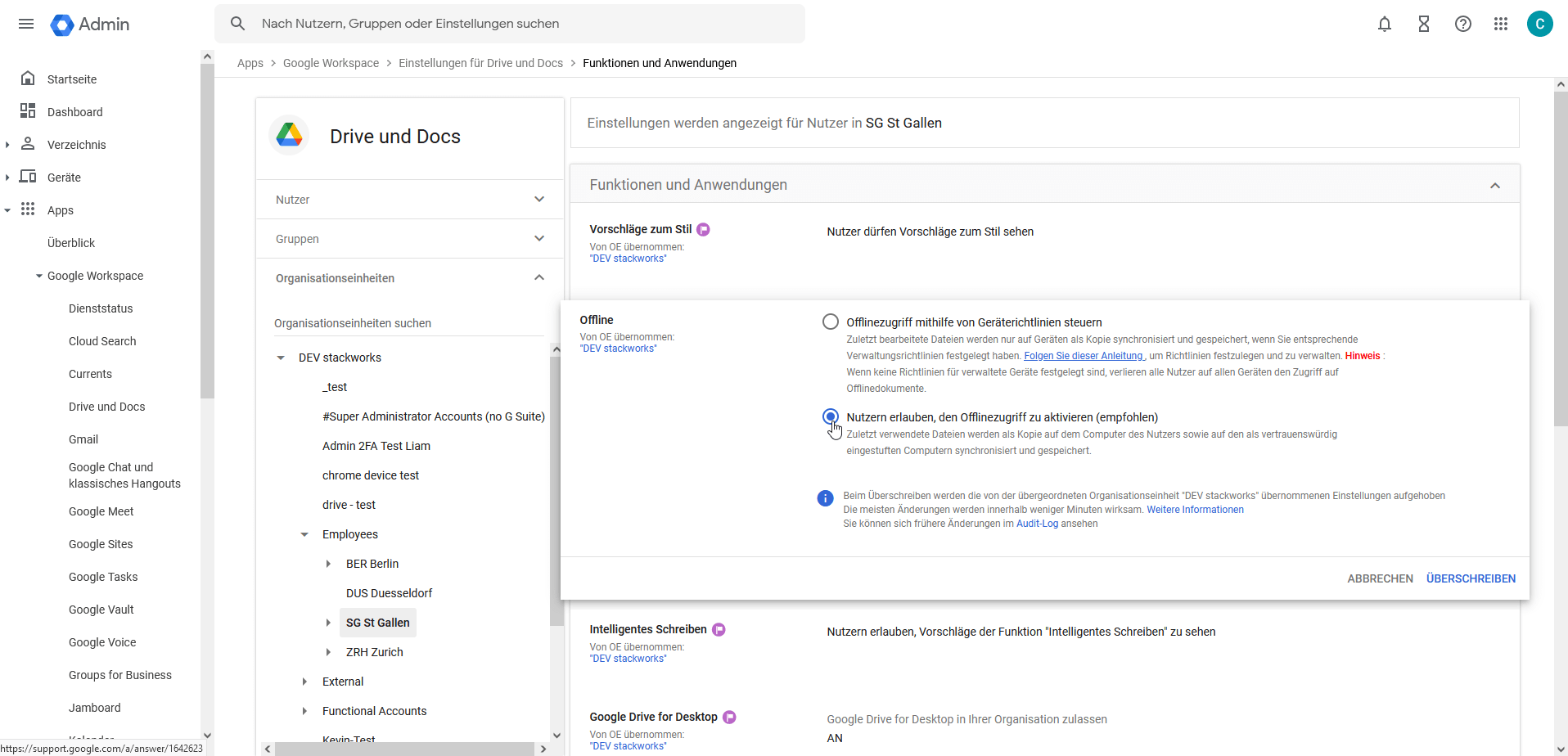
Useful functions for working in teams
By default, files and folders within Google Drive exist in the context of an individual user who can share their data with other users. They always remain in his possession. If a user leaves the company, he would have to remember to transfer all his data to a successor. Since this would involve an almost unmanageable amount of work even for small to medium-sized companies, Google Drive integrates "shared storage" from the Business Standard tariff of Google Workspace. These are storage locations that exist in the context of the company and are not linked to individual users. Users see these storage locations in Google Drive in a separate area under "Shared storage".
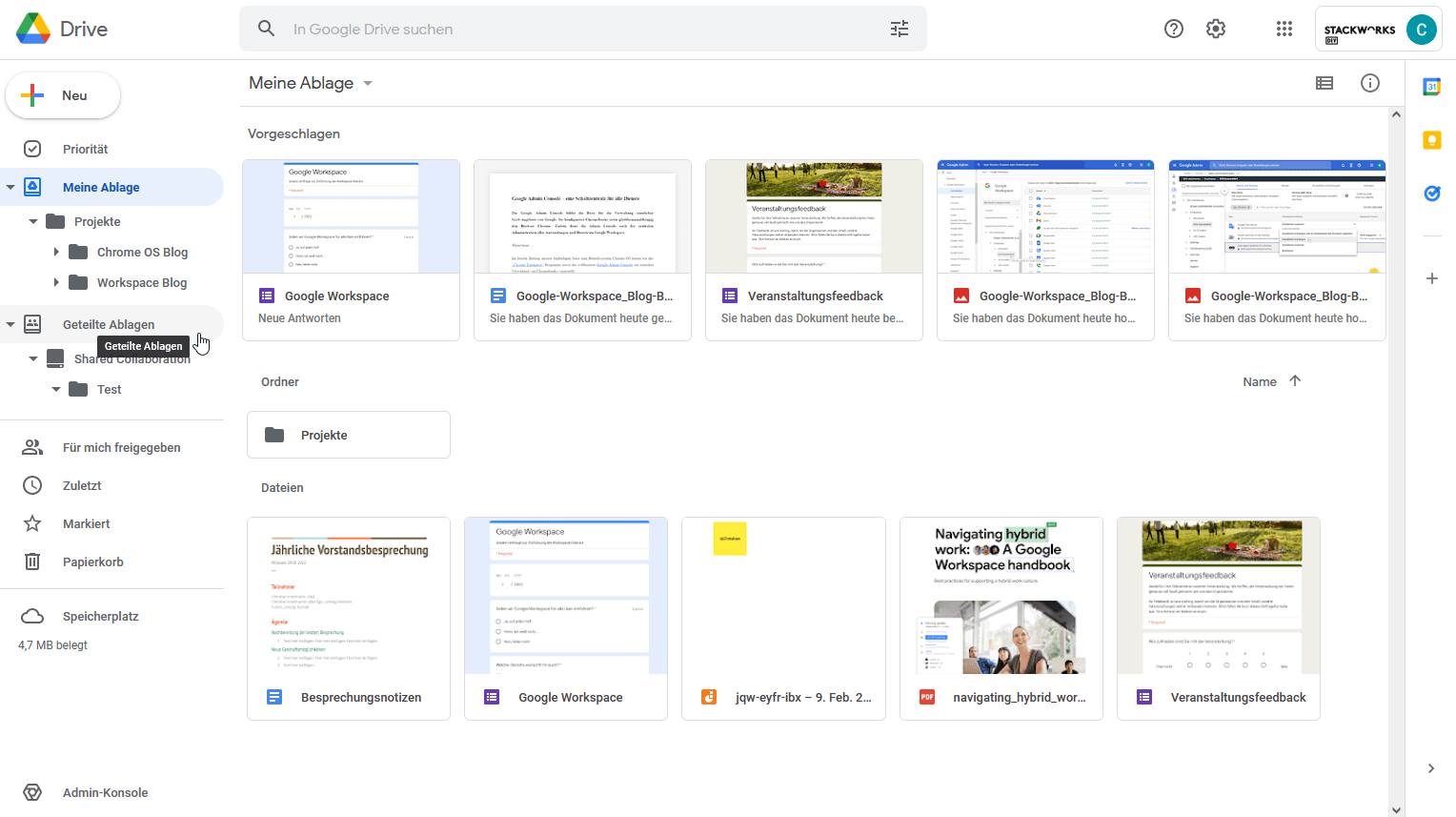
Administrators manage the shared repositories centrally via the Google Admin Console under "Apps\ Google Workspace\ Drive and Docs". Google implements a simple yet effective permissions model that differentiates between the five levels of viewer, commenter, contributor, content manager and administrator at the top level. A shared folder automatically inherits these access rights to all the folders and files it contains.
In addition, users can use labels and sensitivity levels to establish information classification based on files and tie whether and how a file may be used to the respective classes.
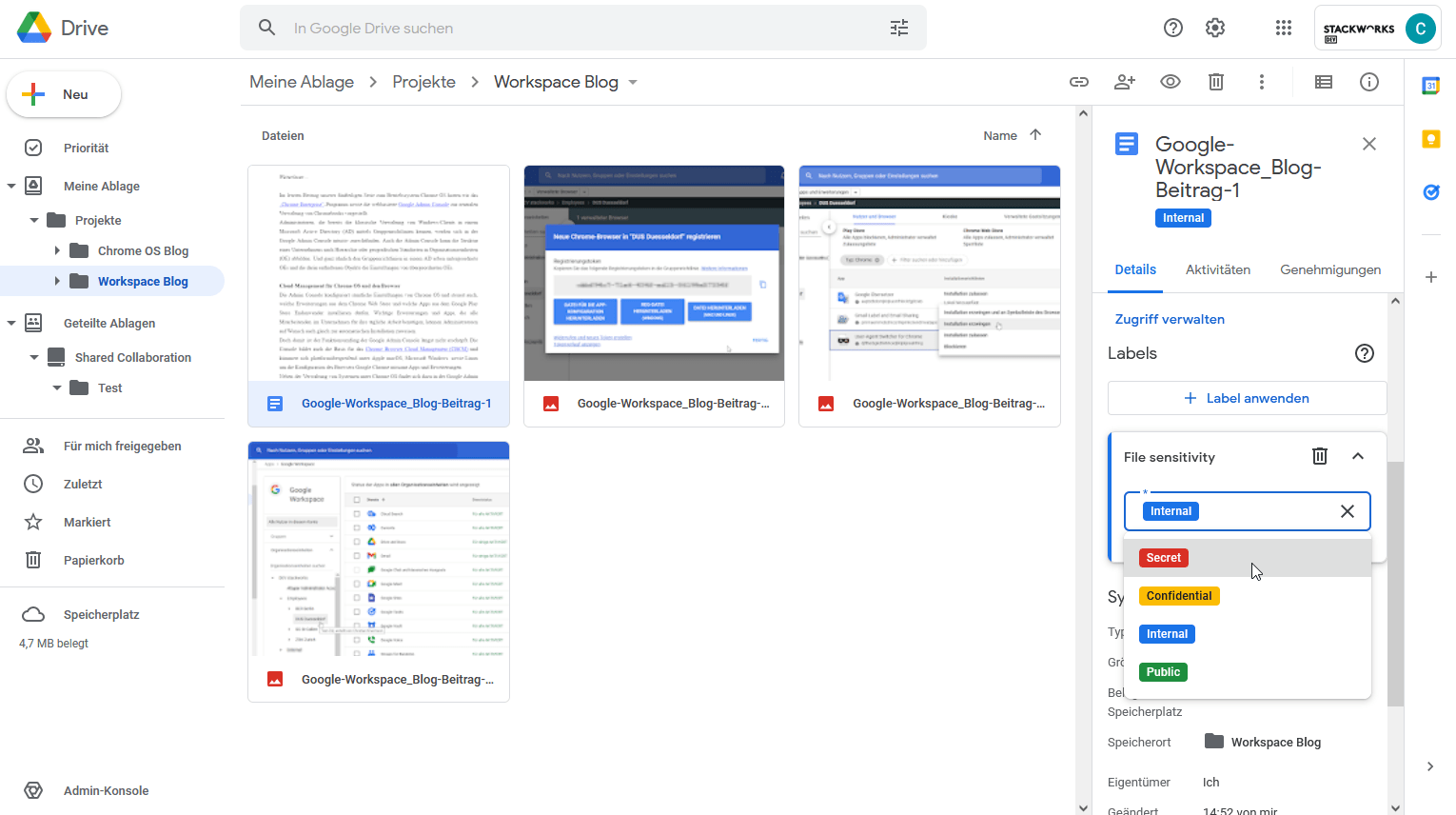
Back-up also in the cloud
As practical as working with Google Drive is, a strategy for regular back-ups of the most important data is almost always a must, as described in the article "Back-up - almost always a must even when working in the cloud". Compared to storing data in the pre-cloud era, this no longer requires exorbitantly expensive redundant storage systems on-premises these days. With cloud-to-cloud backup, data can be cost-effectively transferred from Google Drive to an alternative cloud provider and backed up from there or downloaded to a local storage location as needed.
We are happy to support you in choosing and implementing the right data protection method for your needs on the way to a cloud-based workplace.