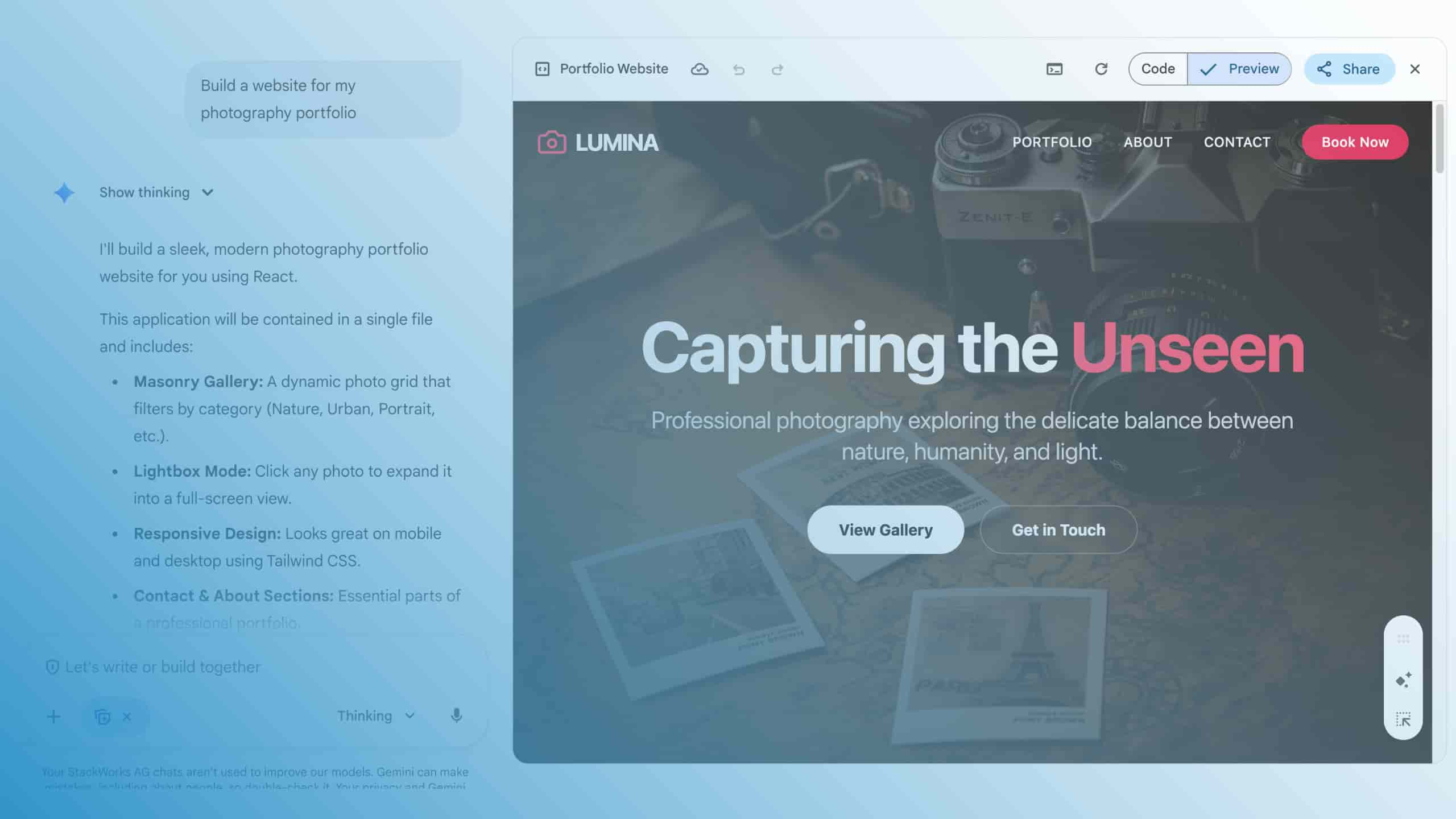Google Drive vs. Microsoft OneDrive for Business

In today's article on Google Workspace, you get a look at the file hosting service Google Drive. We look at features, storage space offers as well as prices and compare Google Drive with OneDrive for Business from the Microsoft Office 365 portfolio.
What is Google Drive?
Google Drive is Google's "Enterprise File Sync & Share (EFSS)" offering for private and business use, in which users can securely store folders, files, documents, images and other content in the cloud. The files can be uploaded and downloaded via a web browser and - if they are PDFs, Microsoft Office formats or Google Docs, Sheets and presentations - edited directly online in the browser.
Google thus makes it very easy for users to share folders and files with other users, to track changes and to comment on them. After all, Google Drive is part of Google Workspace, which focuses on making team collaboration as seamless as possible.
Google Drive Apps and Drive for Desktop
In addition to online access via browser, Google Drive is an integral part of Google ChromeOS, a modern operating system for the cloud era. Users can also find the Google Drive app in the app stores of the popular mobile platforms Google Android and Apple iOS / iPadOS. The optional Google Drive for Desktop client is available for Microsoft Windows and Apple macOS.
At first glance, Google Drive seems comparable to other EFSS services such as Dropbox, Box, Citrix ShareFile or Microsoft OneDrive. But Google Drive can score points over similar services with practical unique selling points. These include, above all, the deep integration with ChromeOS and the other apps and services of Google Workspace. Drive optimally supports team collaboration and provides an almost identical user experience for private and professional users.

Google Drive - Prices
For private users, Google Drive offers free storage space of up to 15 GB per user. Those who do not yet have a private Google account can simply register with Google free of charge. Afterwards, users can log in to Google with their account and use Google Drive in the browser or in the optional apps.
In principle, this is also possible in Microsoft OneDrive. However, users with a free Microsoft account only receive up to 5 GB of storage space. Microsoft offers more storage for an additional charge. The "OneDrive Standalone" plan offers pure storage space of 100 GB for €2.00 per user and month. Furthermore, OneDrive is available as part of the Microsoft 365 plans together with other services. Companies choose from the OneDrive for Business plans starting at €4.20 per user and month or the larger Microsoft 365 Business plans.
In comparison, business users have an advantage with Google Drive: Google offers teams with up to 25 users in companies 15 GB per user as part of the entry-level package Google Workspace Essentials Starter, and this is completely free of charge. Those who need more storage space can simply switch to one of the paid plans. Google Workspace Essentials Enterprise and the Business and Enterprise licence families offer further storage space in combination with the other functions of Google Workspace.
Divided shelves
In the simplest case, the file folders in Google Drive are assigned to individual users. Users see their data in Google Drive under "My File". There they can share folders and files for editing in the team, but always remain the personal owner of the data. In the event of fluctuation, this poses challenges for companies. If users leave the organisation, they have to hand over their data to successors, who then release it again for editing.
The answer to this challenge is included in Google Workspace with the shared folders from the Business Standard tariff. The shared folders are linked to the organisation and not to individual users, so they remain intact even if individual users change. Users can see these folders in Google Drive under "Shared folders".
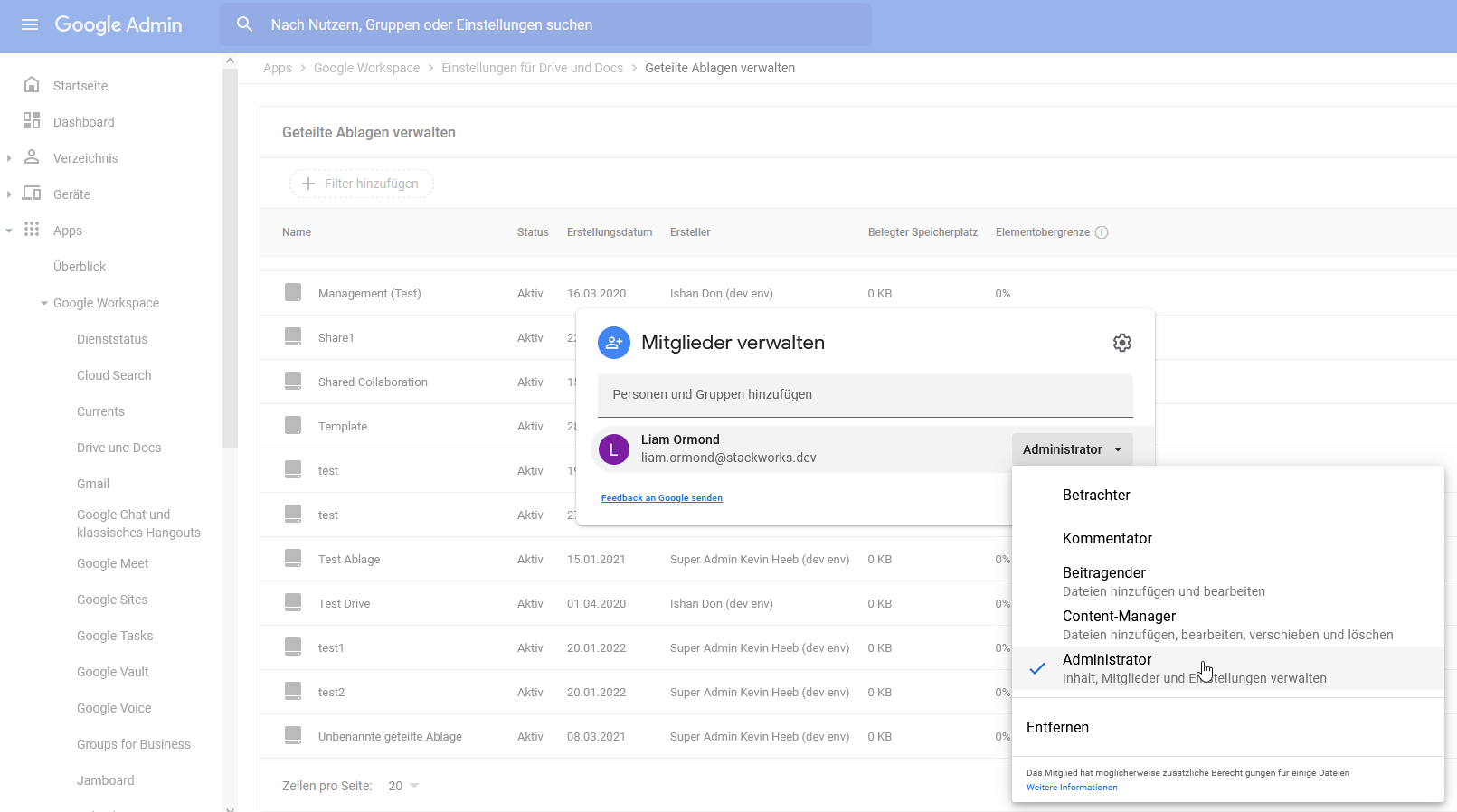
Microsoft OneDrive for Business also has a similar concept with its "shared libraries". But in direct comparison with Google Drive, the administration for administrators in OneDrive proves to be more complex. This is because in Microsoft's ecosystem, OneDrive and also the collaboration software Teams are only frontends, under whose bonnet Microsoft SharePoint forms the basis. The shared repositories are therefore actually SharePoint libraries, with all the diverse permissions and roles that this platform offers.
In the Google Admin Console, administrators manage the shared repositories under "Apps\ Google Workspace\ Drive and Docs". From their point of view, the easily comprehensible authorisation model with the five levels of viewer, commenter, contributor, content manager and administrator is extremely practical. A shared folder automatically inherits these access rights to all the folders and files it contains.
You could also assign permissions at the level of individual subfolders within a shared folder. However, end users do not see individually shared folders in Google Drive under "Shared folders", but as a flat list under the item "Shared with me". We therefore recommend assigning permissions only on the basis of shared folders. This improves clarity and makes everyday work much easier for users.
A tip at the end
Last but not least, here's a tip: Google Drive comes with many security features and reliably stores and versions data in the cloud. But neither Google Drive nor other EFSS services make a back-up superfluous. You can read more about what to consider when backing up in the blog post "Back-up - almost always a must, even when working in the cloud".
Do you have further questions about effective cooperation? Then we will be happy to support you.

%2520(1).jpeg)