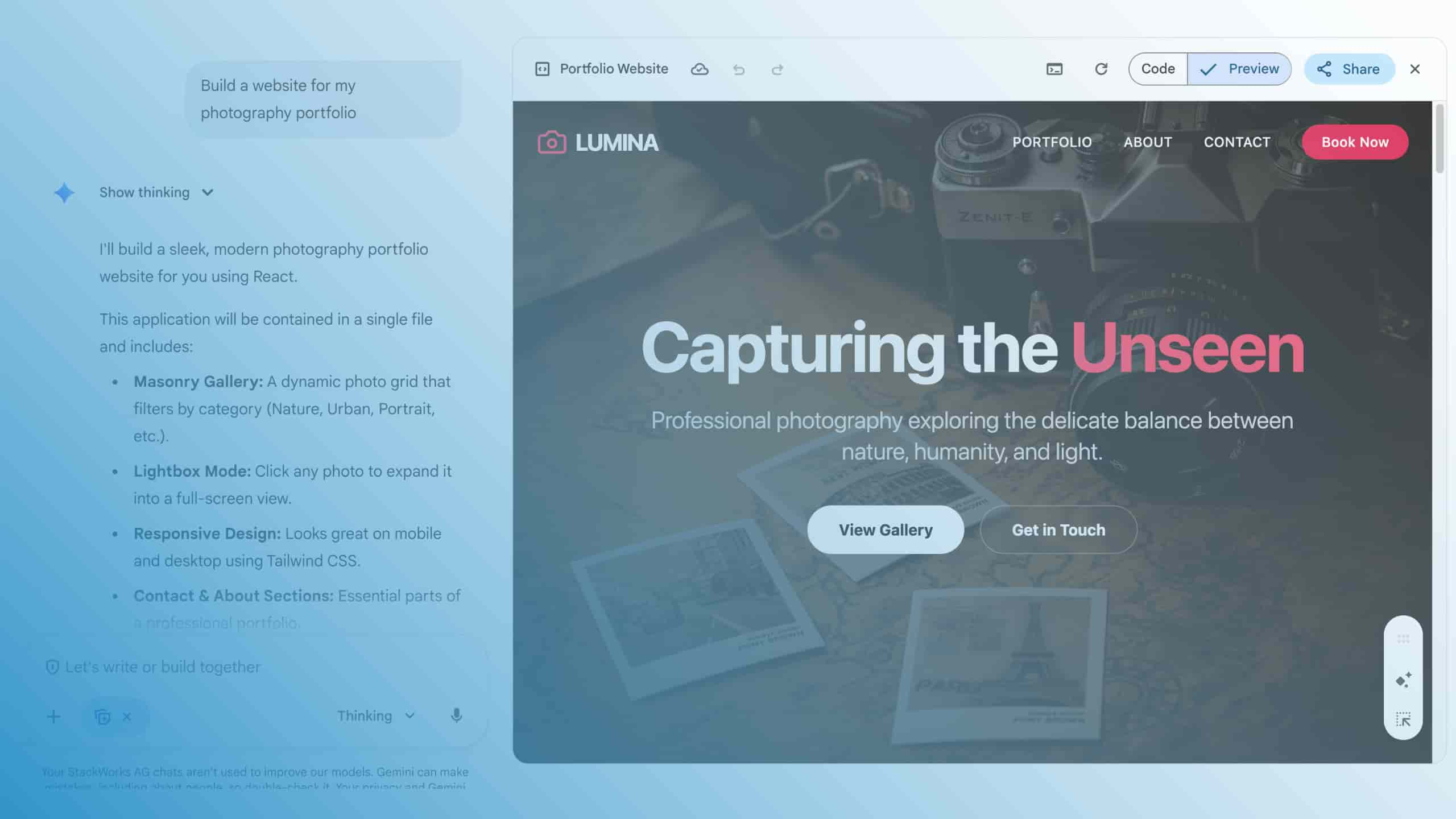Google Chrome OS - ready for enterprise use
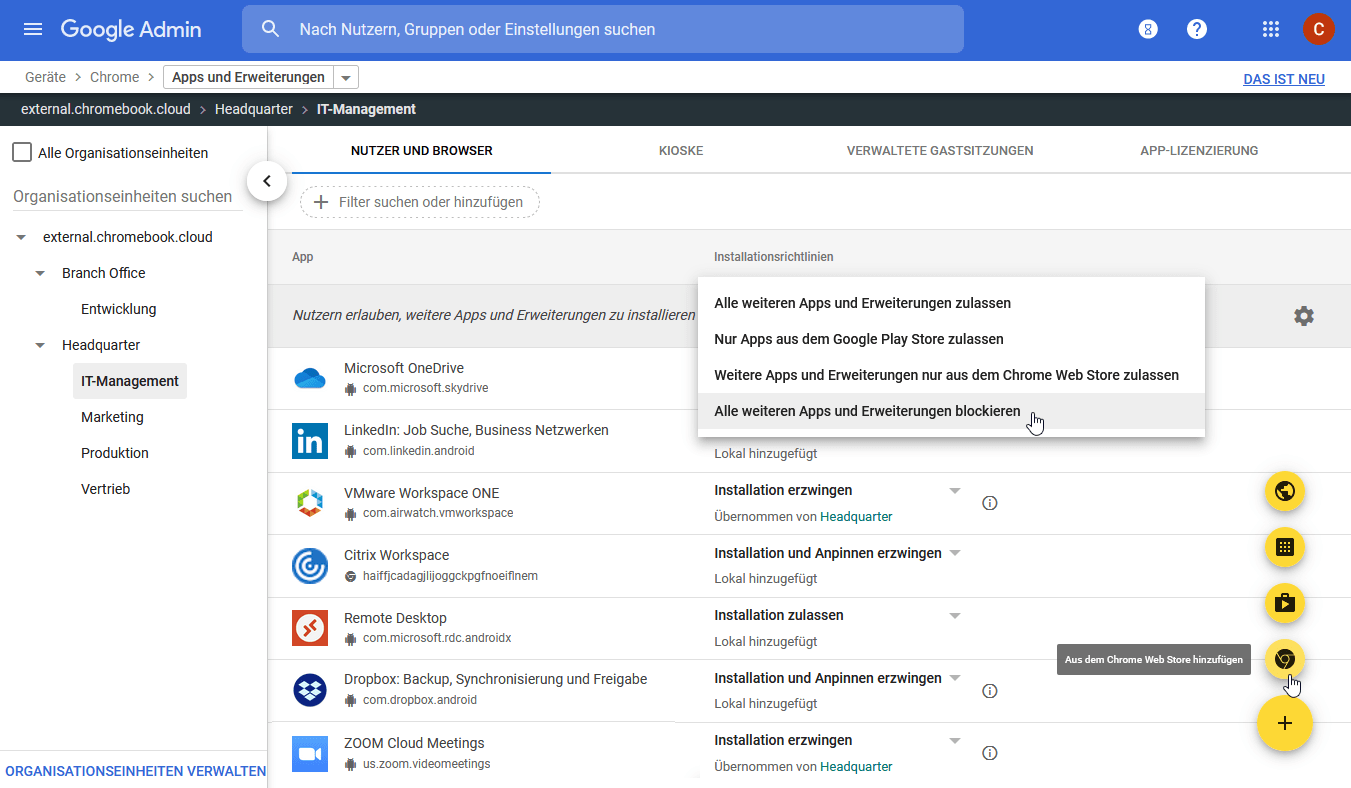
In this article of our blog series on Google Chrome OS, you will learn everything you need to know about the administration of the system in the company. We look at how Chromebooks integrate when applications are in use that are not readily available for Chrome OS, Android or as a web app. There are also ways and means to access Linux and Windows.
In the blog post "Google Chrome OS - Extensions, Apps and PWAs" we showed that thanks to web clients, Chrome extensions, Android apps and Progressive Web Apps (PWA), there are many ways to use applications and services under Chrome OS. Of course, end users should not have to laboriously search for all the extensions and apps they need in the company in the stores and install them by hand. But how can Chrome OS be managed in the company so that users find a working environment configured with sensible default settings as soon as they log in?
The answer to this question is "Chrome Enterprise". With this programme, Chrome OS and the Chrome browser can be centrally administered using the web-based Google Admin Console. You can use it to set all operating system and browser preferences for all or only certain groups of Chromebooks and users. The Admin Console also manages the Chrome Web Store and the Google Play Store. You can specifically release only certain apps or even assign them for installation and pin them in the system tray (title screen).
The short video "Chrome Enterprise: Intro to the Google Admin Console" provides an overview of how to work with the console , while the article "Brilliantly positioned - managing Google Chrome OS in the enterprise" by Dr. Christian Knermann goes into more detail. Another useful resource is Google's official deployment guide for Chrome devices.
Linux as a guest under Chrome OS
Those who cannot find what they are looking for in Chrome extensions, Android apps or PWAs can also use Chrome OS as a basis for Linux applications. Google had already introduced support for Linux in 2018 and initially developed it as a beta version under the internal project name "Crostini". In the meantime, the Linux subsystem, which uses the Debian 10 "Buster" distribution, has outgrown the beta stage and is ready for productive use. You can easily install the Linux subsystem via the Chrome OS settings and then run both a shell and graphical applications.
Further information on this is provided in the article "Penguin on the road - using Linux applications under Windows 10 and Chrome OS", also by Dr Christian Knermann. What happens under the bonnet when using the Linux subsystem is explained in a - very technical - article in the online documentation of Chromium OS.
And Windows...?
If end users are dependent on using Windows applications, there are also various ways to achieve this goal with Chrome OS. The aforementioned Linux environment can help. By means of the Windows-compatible runtime environment WINE, numerous Windows applications start within the Linux environment.
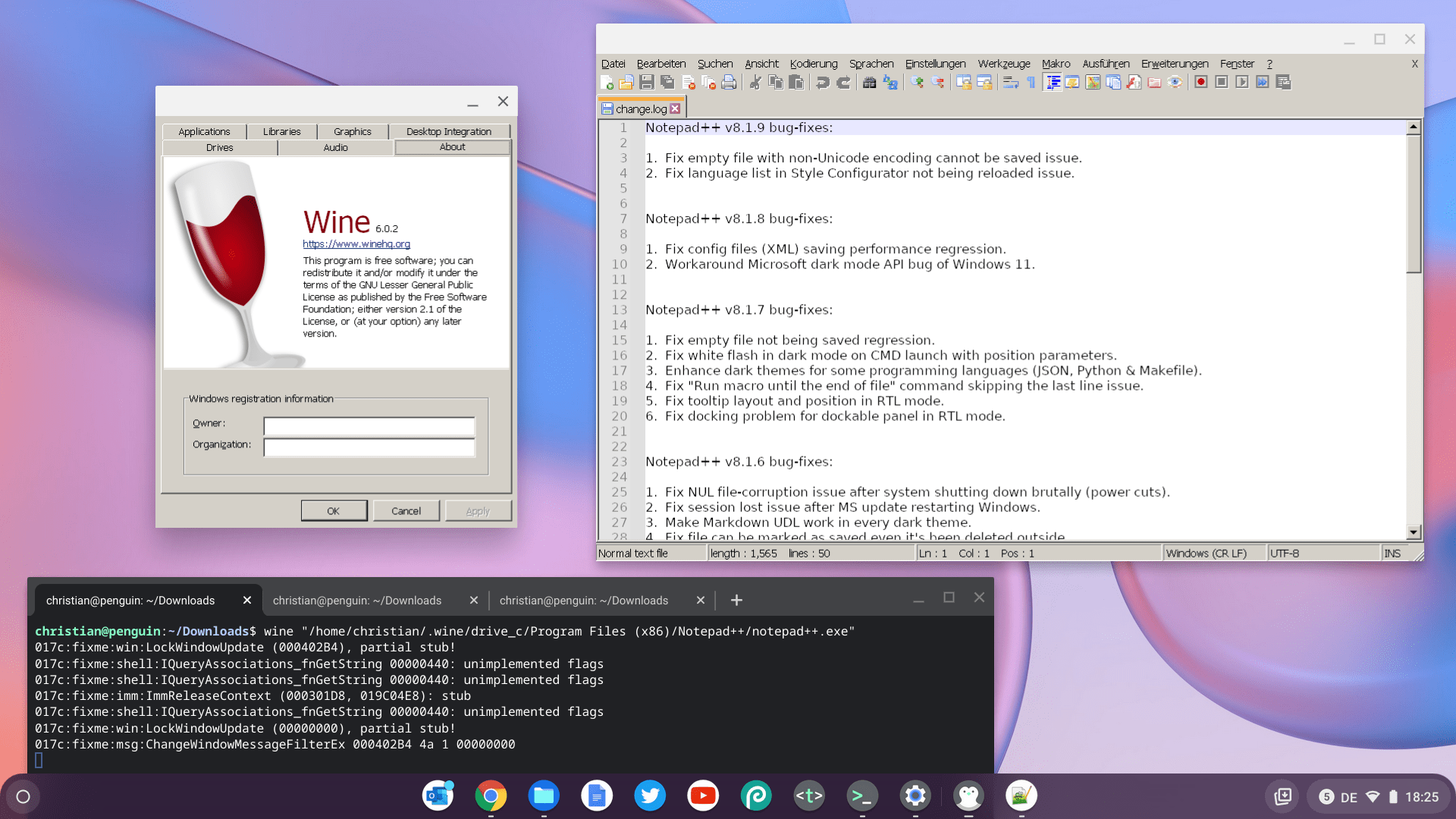
A script available on the GitHub platform helps, although this variant is rather experimental and not necessarily suitable for productive use. It is even easier to deploy Windows applications in the Linux environment using the software CodeWeavers CrossOver for Chrome OS, which solves the compatibility problems of many Windows apps.
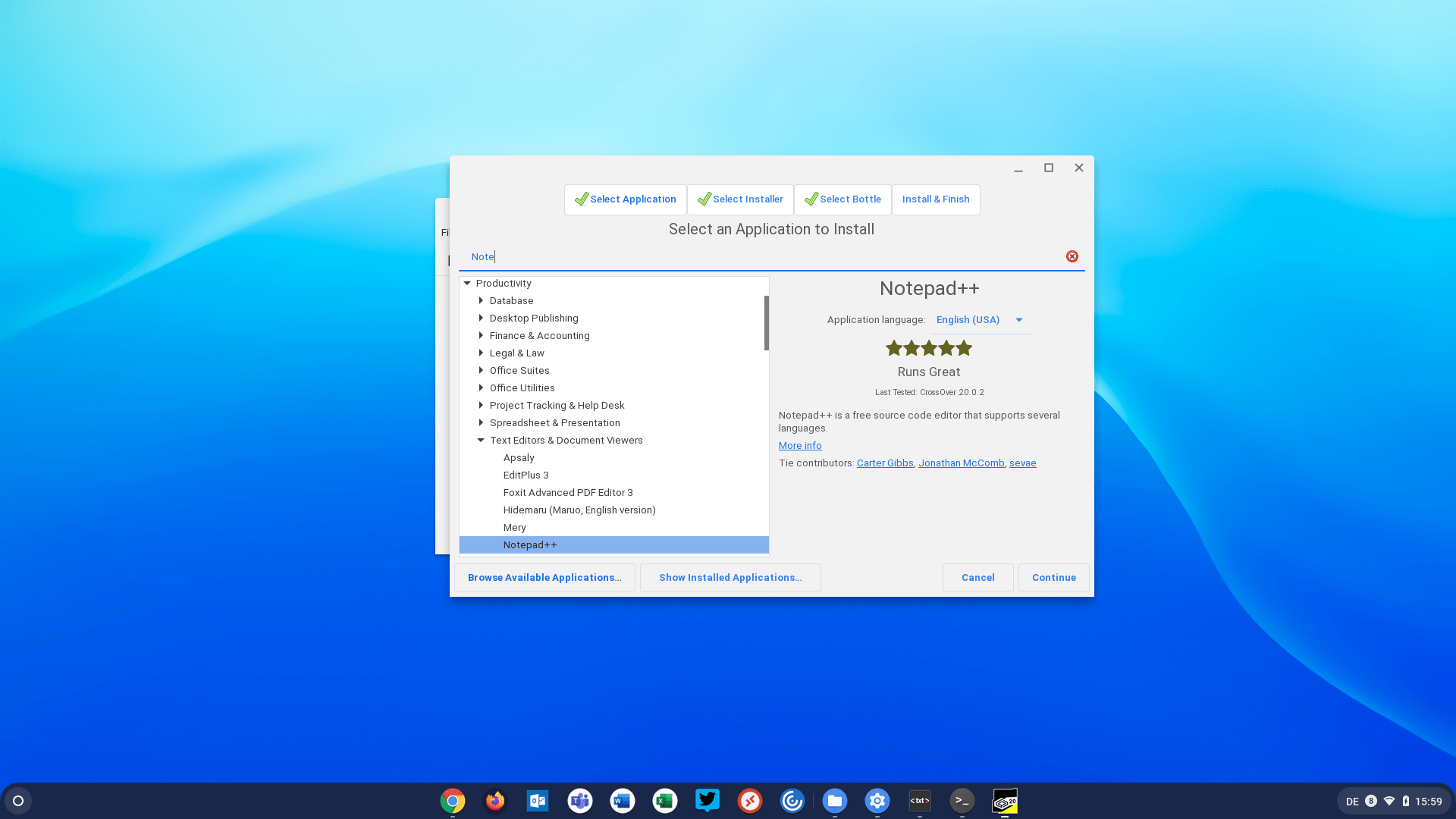
But of course, there is no better platform than Windows itself for supporting Windows applications as smoothly as possible. If you want to run Windows locally on a Chromebook, Parallels Desktop for Chrome OS can help. However, the software requires clients licensed for Chrome Enterprise, which you can supply centrally with a pre-configured Windows VM via the Google Admin Console.
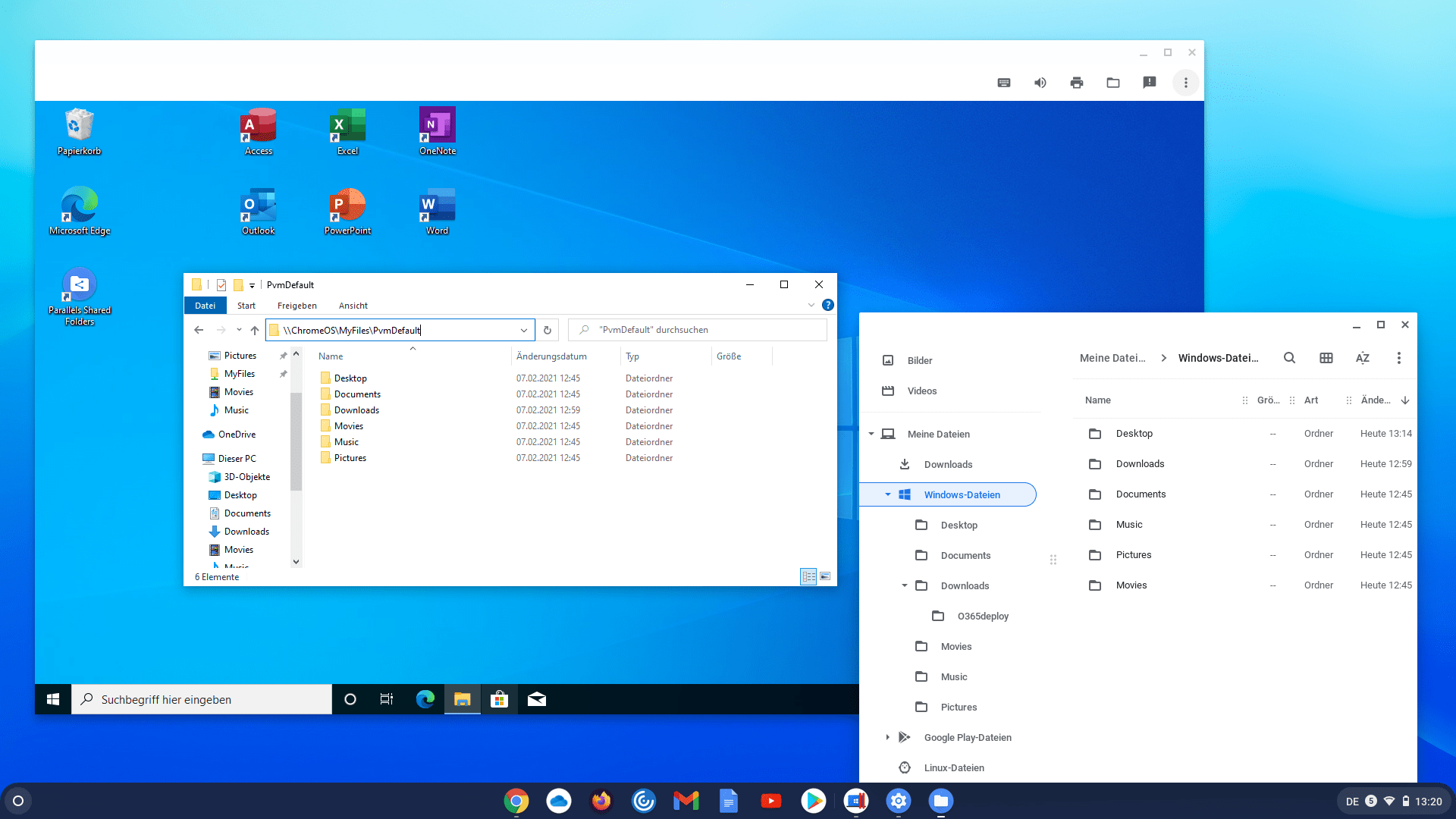
Here, of course, it is important to take into account the Total Cost of Ownership (TCO) considerations: Parallels Desktop only helps with the initial deployment of the Windows VM. After that, you have to use traditional methods, such as Microsoft SCCM and WSUS servers or some other central software distribution, to take care of providing the Windows installation with applications and updates. This quickly negates the cost savings of Chrome OS's simpler management.
This closes the circle and we return to the article "Google Chrome OS - An operating system for the cloud era": If it absolutely has to be Windows, the least effort is required for client management if Chrome OS serves as a thin client and opens up the Windows world via terminal server or desktop virtualisation. Clients for common virtualisation infrastructures, such as the Microsoft Remote Desktop Client, the Citrix Workspace App for Chrome or the VMware Horizon App for Chrome, can be easily provided centrally via the Google Admin Console. The complexity of Windows thus remains in the data centre and the famous quote is confirmed: The network is the computer.